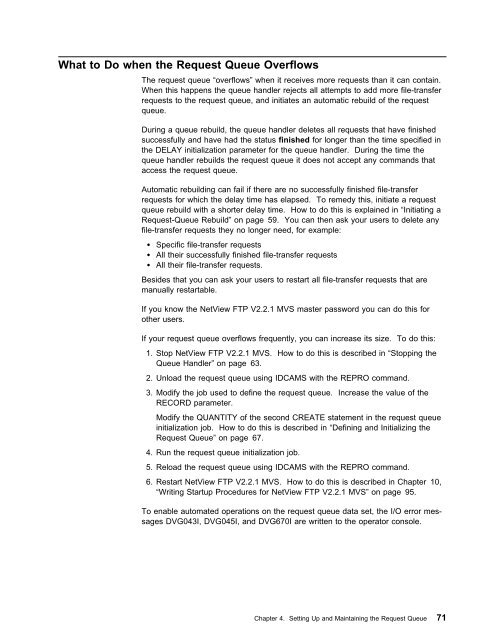- Page 1:
NetView File Transfer Program Versi
- Page 4 and 5:
Note! Before using this information
- Page 6 and 7:
Verifying the Installation of the O
- Page 8 and 9:
The ESTAE Recovery Routine of the Q
- Page 10 and 11:
Events Issued by the SNA Server Onl
- Page 12 and 13:
x NetView FTP V2 MVS Installation,
- Page 14 and 15:
NetView FTP AIX NetView File Transf
- Page 16 and 17:
2 NetView FTP V2 MVS Installation,
- Page 18 and 19:
File-Transfer Requests You use NetV
- Page 20 and 21:
The main NetView FTP MVS component,
- Page 22 and 23:
7. After the queue handler finds a
- Page 24 and 25:
17. The sending server passes the d
- Page 26 and 27:
If an error occurred while processi
- Page 28 and 29:
14 NetView FTP V2 MVS Installation,
- Page 30 and 31:
i. If you want to use NetView FTP V
- Page 32 and 33:
Figure 9. NetView FTP V2.2.1 MVS Sa
- Page 34 and 35: MVS Link-Library List Library DVG.N
- Page 36 and 37: 5. Submit the job DVGJSMPE. This jo
- Page 38 and 39: Gaining Access to the Interactive I
- Page 40 and 41: Preparing the OSI Part of NetView F
- Page 42 and 43: Verifying the Installation of NetVi
- Page 44 and 45: Installation Verification Test 1 In
- Page 46 and 47: Continue to submit the job until on
- Page 48 and 49: Query a NetView FTP V2.2.1 MVS File
- Page 50 and 51: When the job has finished, check th
- Page 52 and 53: When the job has finished, check th
- Page 54 and 55: 7. Check the NetView FTP V2.2.1 MVS
- Page 56 and 57: 42 NetView FTP V2 MVS Installation,
- Page 58 and 59: � A repeatable operand is shown l
- Page 60 and 61: id This is an optional user-defined
- Page 62 and 63: SUB=subsystem The name of the subsy
- Page 64 and 65: Figure 37 shows an example of this
- Page 66 and 67: Displaying the Status of a Specific
- Page 68 and 69: REMOTE LU NAME The LU name of the r
- Page 70 and 71: Modifying a Server’s Classes You
- Page 72 and 73: With this MODIFY command the queue
- Page 74 and 75: All Servers An OSI server can only
- Page 76 and 77: � A name of up to eight character
- Page 78 and 79: 64 NetView FTP V2 MVS Installation,
- Page 80 and 81: 66 NetView FTP V2 MVS Installation,
- Page 82 and 83: DVGXRQ1 JOB (accn,n),'programmer-id
- Page 86 and 87: Printing the NetView FTP V2.2.1 MVS
- Page 88 and 89: DVGXCR1 JOB (accn,n),'programmer-id
- Page 90 and 91: NAME The cluster name shown is a sa
- Page 92 and 93: Avoiding a Checkpoint Data Set Over
- Page 94 and 95: APPL name and ACBNAME Use these par
- Page 96 and 97: An example of what the entries can
- Page 98 and 99: 84 NetView FTP V2 MVS Installation,
- Page 100 and 101: The records must be at least 28 byt
- Page 102 and 103: Updating a Server Group Table � A
- Page 104 and 105: 90 NetView FTP V2 MVS Installation,
- Page 106 and 107: Filestore Nickname The name of the
- Page 108 and 109: Making Entries in the Local Resourc
- Page 110 and 111: DVGQHPRO Defines the LANG, SNAP, UD
- Page 112 and 113: DVGNDT Defines the data set that co
- Page 114 and 115: This name is used: � To identify
- Page 116 and 117: total Defines the total number of F
- Page 118 and 119: Sample Initialization Parameters fo
- Page 120 and 121: DVGSTSV Defines the procedure step
- Page 122 and 123: DVGREP Defines the file-transfer re
- Page 124 and 125: Batch Jobs to Start a Server You ca
- Page 126 and 127: The JCL statements for a batch job
- Page 128 and 129: Initialization Parameters for an SN
- Page 130 and 131: Server Running Mode Use the SRVMODE
- Page 132 and 133: If you specify a value for this par
- Page 134 and 135:
►►──POSTCONV=name───
- Page 136 and 137:
When processing a remote request (o
- Page 138 and 139:
Example of Initialization Parameter
- Page 140 and 141:
Local User Password Use the OIUSRPW
- Page 142 and 143:
┌─3��─┐ ►►──OIR
- Page 144 and 145:
The library DVG.NFTP230.SDVGSAM0 co
- Page 146 and 147:
Special Considerations for Language
- Page 148 and 149:
134 NetView FTP V2 MVS Installation
- Page 150 and 151:
Types of Traces There are three dif
- Page 152 and 153:
Module Groups for Traces The figure
- Page 154 and 155:
Tracing an SNA Server You can run a
- Page 156 and 157:
Figure 75 (Part 2 of 2). LU 6.2 Con
- Page 158 and 159:
Figure 81 (Part 2 of 2). Trace Grou
- Page 160 and 161:
TASK ID Identifier for the main tas
- Page 162 and 163:
▌1▐ ��1747�� D7C9C4E2 6
- Page 164 and 165:
Figure 87. Frequency of Entering an
- Page 166 and 167:
Figure 98. Frequency of Entering an
- Page 168 and 169:
Error Situations in the Interactive
- Page 170 and 171:
The ESTAE Recovery Routine of the Q
- Page 172 and 173:
The ESTAE Recovery Routine of the S
- Page 174 and 175:
9. The post-conversation user exit
- Page 176 and 177:
162 NetView FTP V2 MVS Installation
- Page 178 and 179:
Initial Evaluation Messages Codes T
- Page 180 and 181:
The Internal Trace Facility NetView
- Page 182 and 183:
Identifying the Type-of-Failure Key
- Page 184 and 185:
PCSS/name The name parameter indica
- Page 186 and 187:
Search Strategy Figure 102 (Part 2
- Page 188 and 189:
Description of the Symptom Record T
- Page 190 and 191:
176 NetView FTP V2 MVS Installation
- Page 192 and 193:
178 NetView FTP V2 MVS Installation
- Page 194 and 195:
Data Security NetView FTP V2.2.1 MV
- Page 196 and 197:
Synchronized SAF Environments: If S
- Page 198 and 199:
OSI/File Services filestore owners
- Page 200 and 201:
� Name of the receiving transfer
- Page 202 and 203:
Error Recovery for OSI Transfers OS
- Page 204 and 205:
� The RETRY file-transfer request
- Page 206 and 207:
If you request a restart from a che
- Page 208 and 209:
194 NetView FTP V2 MVS Installation
- Page 210 and 211:
RLU SLU RDSN. Furthermore, new file
- Page 212 and 213:
Migrating NetView FTP V2.2.0 MVS to
- Page 214 and 215:
APPC Security 16 + 24 = 40 Addition
- Page 216 and 217:
Server Modules 1.1MB Automatic Area
- Page 218 and 219:
If any of the following apply to yo
- Page 220 and 221:
Therefore, the maximum RXB size is:
- Page 222 and 223:
208 NetView FTP V2 MVS Installation
- Page 224 and 225:
TIMECR and BYTECR Server Initializa
- Page 226 and 227:
The OBTINTVL Server Initialization
- Page 228 and 229:
Rules for Defining Pacing Values in
- Page 230 and 231:
216 NetView FTP V2 MVS Installation
- Page 232 and 233:
218 NetView FTP V2 MVS Installation
- Page 234 and 235:
Queue Handler Log File The followin
- Page 236 and 237:
DVG�66I PROCESSING STARTED FOR RE
- Page 238 and 239:
Interpreting SMF Records If you wan
- Page 240 and 241:
Offsets Type Length Name Descriptio
- Page 242 and 243:
Offsets Type Length Name Descriptio
- Page 244 and 245:
Offsets Type Length Name Descriptio
- Page 246 and 247:
Offsets Type Length Name Descriptio
- Page 248 and 249:
Offsets Type Length Name Descriptio
- Page 250 and 251:
Offsets Type Length Name Descriptio
- Page 252 and 253:
Offsets Type Length Name Descriptio
- Page 254 and 255:
Offsets Type Length Name Descriptio
- Page 256 and 257:
Offsets Type Length Name Descriptio
- Page 258 and 259:
Offsets Type Length Name Descriptio
- Page 260 and 261:
Offsets Type Length Name Descriptio
- Page 262 and 263:
248 NetView FTP V2 MVS Installation
- Page 264 and 265:
The Startup Parameter 2. Events iss
- Page 266 and 267:
Keyword (Value) The event passes th
- Page 268 and 269:
Request Queue Status This event ref
- Page 270 and 271:
File-Transfer Request Added This ev
- Page 272 and 273:
File Transfer Started This event is
- Page 274 and 275:
Sample Log Files with NetView Event
- Page 276 and 277:
262 NetView FTP V2 MVS Installation
- Page 278 and 279:
264 NetView FTP V2 MVS Installation
- Page 280 and 281:
system. It is used when a server ca
- Page 282 and 283:
data set control block. A control b
- Page 284 and 285:
independent LU. A logical unit (LU)
- Page 286 and 287:
node. An endpoint in a link, or a j
- Page 288 and 289:
equest password. A character string
- Page 290 and 291:
System management facilities. An op
- Page 292 and 293:
278 NetView FTP V2 MVS Installation
- Page 294 and 295:
OS/VS Publications OS/VS SPL: Super
- Page 296 and 297:
CDRM 81 CDRSC definition 81 changin
- Page 298 and 299:
file (continued) handler 9 opening
- Page 300 and 301:
LPA library 96, 107 LRD user name o
- Page 302 and 303:
parameter (continued) SECACPT 81 SE
- Page 304 and 305:
sending server, determining 9 seria
- Page 306 and 307:
time checkpoint interval 117 TIMECR
- Page 308:
Your comments, please ... SH12-5657