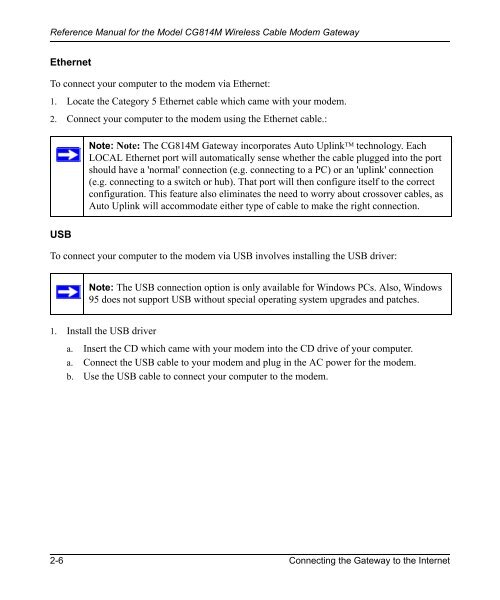Reference Manual for the Model CG814M Wireless Cable ... - netgear
Reference Manual for the Model CG814M Wireless Cable ... - netgear
Reference Manual for the Model CG814M Wireless Cable ... - netgear
You also want an ePaper? Increase the reach of your titles
YUMPU automatically turns print PDFs into web optimized ePapers that Google loves.
<strong>Reference</strong> <strong>Manual</strong> <strong>for</strong> <strong>the</strong> <strong>Model</strong> <strong>CG814M</strong> <strong>Wireless</strong> <strong>Cable</strong> Modem Gateway<br />
E<strong>the</strong>rnet<br />
To connect your computer to <strong>the</strong> modem via E<strong>the</strong>rnet:<br />
1. Locate <strong>the</strong> Category 5 E<strong>the</strong>rnet cable which came with your modem.<br />
2. Connect your computer to <strong>the</strong> modem using <strong>the</strong> E<strong>the</strong>rnet cable.:<br />
USB<br />
Note: Note: The <strong>CG814M</strong> Gateway incorporates Auto Uplink TM technology. Each<br />
LOCAL E<strong>the</strong>rnet port will automatically sense whe<strong>the</strong>r <strong>the</strong> cable plugged into <strong>the</strong> port<br />
should have a 'normal' connection (e.g. connecting to a PC) or an 'uplink' connection<br />
(e.g. connecting to a switch or hub). That port will <strong>the</strong>n configure itself to <strong>the</strong> correct<br />
configuration. This feature also eliminates <strong>the</strong> need to worry about crossover cables, as<br />
Auto Uplink will accommodate ei<strong>the</strong>r type of cable to make <strong>the</strong> right connection.<br />
To connect your computer to <strong>the</strong> modem via USB involves installing <strong>the</strong> USB driver:<br />
Note: The USB connection option is only available <strong>for</strong> Windows PCs. Also, Windows<br />
95 does not support USB without special operating system upgrades and patches.<br />
1. Install <strong>the</strong> USB driver<br />
a. Insert <strong>the</strong> CD which came with your modem into <strong>the</strong> CD drive of your computer.<br />
a. Connect <strong>the</strong> USB cable to your modem and plug in <strong>the</strong> AC power <strong>for</strong> <strong>the</strong> modem.<br />
b. Use <strong>the</strong> USB cable to connect your computer to <strong>the</strong> modem.<br />
2-6 Connecting <strong>the</strong> Gateway to <strong>the</strong> Internet