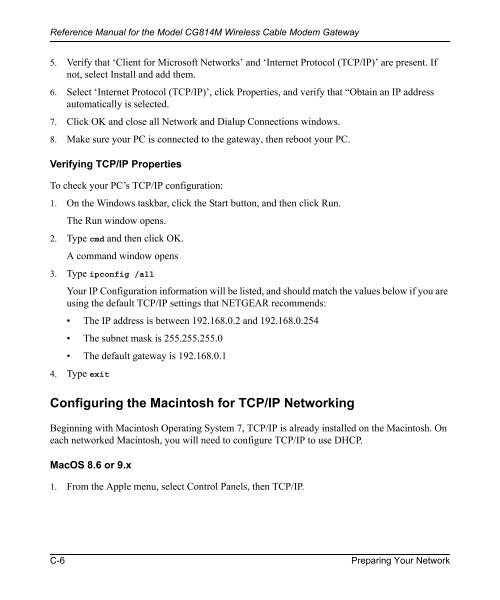Reference Manual for the Model CG814M Wireless Cable ... - netgear
Reference Manual for the Model CG814M Wireless Cable ... - netgear
Reference Manual for the Model CG814M Wireless Cable ... - netgear
Create successful ePaper yourself
Turn your PDF publications into a flip-book with our unique Google optimized e-Paper software.
<strong>Reference</strong> <strong>Manual</strong> <strong>for</strong> <strong>the</strong> <strong>Model</strong> <strong>CG814M</strong> <strong>Wireless</strong> <strong>Cable</strong> Modem Gateway<br />
5. Verify that ‘Client <strong>for</strong> Microsoft Networks’ and ‘Internet Protocol (TCP/IP)’ are present. If<br />
not, select Install and add <strong>the</strong>m.<br />
6. Select ‘Internet Protocol (TCP/IP)’, click Properties, and verify that “Obtain an IP address<br />
automatically is selected.<br />
7. Click OK and close all Network and Dialup Connections windows.<br />
8. Make sure your PC is connected to <strong>the</strong> gateway, <strong>the</strong>n reboot your PC.<br />
Verifying TCP/IP Properties<br />
To check your PC’s TCP/IP configuration:<br />
1. On <strong>the</strong> Windows taskbar, click <strong>the</strong> Start button, and <strong>the</strong>n click Run.<br />
The Run window opens.<br />
2. Type cmd and <strong>the</strong>n click OK.<br />
A command window opens<br />
3. Type ipconfig /all<br />
Your IP Configuration in<strong>for</strong>mation will be listed, and should match <strong>the</strong> values below if you are<br />
using <strong>the</strong> default TCP/IP settings that NETGEAR recommends:<br />
• The IP address is between 192.168.0.2 and 192.168.0.254<br />
• The subnet mask is 255.255.255.0<br />
• The default gateway is 192.168.0.1<br />
4. Type exit<br />
Configuring <strong>the</strong> Macintosh <strong>for</strong> TCP/IP Networking<br />
Beginning with Macintosh Operating System 7, TCP/IP is already installed on <strong>the</strong> Macintosh. On<br />
each networked Macintosh, you will need to configure TCP/IP to use DHCP.<br />
MacOS 8.6 or 9.x<br />
1. From <strong>the</strong> Apple menu, select Control Panels, <strong>the</strong>n TCP/IP.<br />
C-6 Preparing Your Network