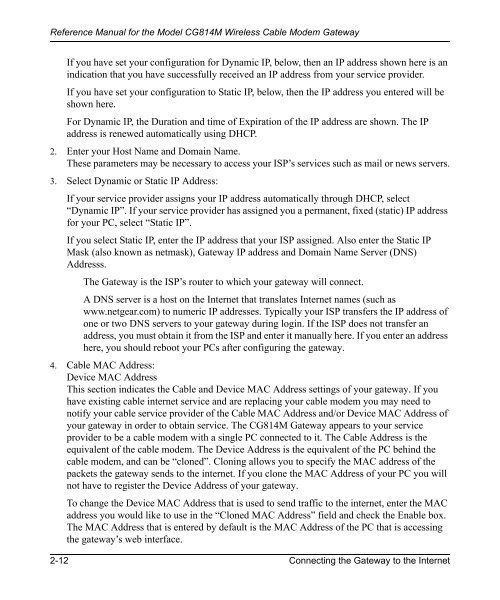Reference Manual for the Model CG814M Wireless Cable ... - netgear
Reference Manual for the Model CG814M Wireless Cable ... - netgear
Reference Manual for the Model CG814M Wireless Cable ... - netgear
Create successful ePaper yourself
Turn your PDF publications into a flip-book with our unique Google optimized e-Paper software.
<strong>Reference</strong> <strong>Manual</strong> <strong>for</strong> <strong>the</strong> <strong>Model</strong> <strong>CG814M</strong> <strong>Wireless</strong> <strong>Cable</strong> Modem Gateway<br />
If you have set your configuration <strong>for</strong> Dynamic IP, below, <strong>the</strong>n an IP address shown here is an<br />
indication that you have successfully received an IP address from your service provider.<br />
If you have set your configuration to Static IP, below, <strong>the</strong>n <strong>the</strong> IP address you entered will be<br />
shown here.<br />
For Dynamic IP, <strong>the</strong> Duration and time of Expiration of <strong>the</strong> IP address are shown. The IP<br />
address is renewed automatically using DHCP.<br />
2. Enter your Host Name and Domain Name.<br />
These parameters may be necessary to access your ISP’s services such as mail or news servers.<br />
3. Select Dynamic or Static IP Address:<br />
If your service provider assigns your IP address automatically through DHCP, select<br />
“Dynamic IP”. If your service provider has assigned you a permanent, fixed (static) IP address<br />
<strong>for</strong> your PC, select “Static IP”.<br />
If you select Static IP, enter <strong>the</strong> IP address that your ISP assigned. Also enter <strong>the</strong> Static IP<br />
Mask (also known as netmask), Gateway IP address and Domain Name Server (DNS)<br />
Addresss.<br />
The Gateway is <strong>the</strong> ISP’s router to which your gateway will connect.<br />
A DNS server is a host on <strong>the</strong> Internet that translates Internet names (such as<br />
www.<strong>netgear</strong>.com) to numeric IP addresses. Typically your ISP transfers <strong>the</strong> IP address of<br />
one or two DNS servers to your gateway during login. If <strong>the</strong> ISP does not transfer an<br />
address, you must obtain it from <strong>the</strong> ISP and enter it manually here. If you enter an address<br />
here, you should reboot your PCs after configuring <strong>the</strong> gateway.<br />
4. <strong>Cable</strong> MAC Address:<br />
Device MAC Address<br />
This section indicates <strong>the</strong> <strong>Cable</strong> and Device MAC Address settings of your gateway. If you<br />
have existing cable internet service and are replacing your cable modem you may need to<br />
notify your cable service provider of <strong>the</strong> <strong>Cable</strong> MAC Address and/or Device MAC Address of<br />
your gateway in order to obtain service. The <strong>CG814M</strong> Gateway appears to your service<br />
provider to be a cable modem with a single PC connected to it. The <strong>Cable</strong> Address is <strong>the</strong><br />
equivalent of <strong>the</strong> cable modem. The Device Address is <strong>the</strong> equivalent of <strong>the</strong> PC behind <strong>the</strong><br />
cable modem, and can be “cloned”. Cloning allows you to specify <strong>the</strong> MAC address of <strong>the</strong><br />
packets <strong>the</strong> gateway sends to <strong>the</strong> internet. If you clone <strong>the</strong> MAC Address of your PC you will<br />
not have to register <strong>the</strong> Device Address of your gateway.<br />
To change <strong>the</strong> Device MAC Address that is used to send traffic to <strong>the</strong> internet, enter <strong>the</strong> MAC<br />
address you would like to use in <strong>the</strong> “Cloned MAC Address” field and check <strong>the</strong> Enable box.<br />
The MAC Address that is entered by default is <strong>the</strong> MAC Address of <strong>the</strong> PC that is accessing<br />
<strong>the</strong> gateway’s web interface.<br />
2-12 Connecting <strong>the</strong> Gateway to <strong>the</strong> Internet