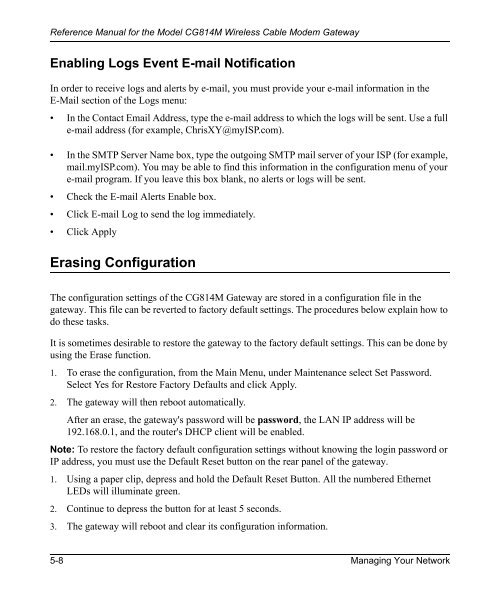Reference Manual for the Model CG814M Wireless Cable ... - netgear
Reference Manual for the Model CG814M Wireless Cable ... - netgear
Reference Manual for the Model CG814M Wireless Cable ... - netgear
You also want an ePaper? Increase the reach of your titles
YUMPU automatically turns print PDFs into web optimized ePapers that Google loves.
<strong>Reference</strong> <strong>Manual</strong> <strong>for</strong> <strong>the</strong> <strong>Model</strong> <strong>CG814M</strong> <strong>Wireless</strong> <strong>Cable</strong> Modem Gateway<br />
Enabling Logs Event E-mail Notification<br />
In order to receive logs and alerts by e-mail, you must provide your e-mail in<strong>for</strong>mation in <strong>the</strong><br />
E-Mail section of <strong>the</strong> Logs menu:<br />
• In <strong>the</strong> Contact Email Address, type <strong>the</strong> e-mail address to which <strong>the</strong> logs will be sent. Use a full<br />
e-mail address (<strong>for</strong> example, ChrisXY@myISP.com).<br />
• In <strong>the</strong> SMTP Server Name box, type <strong>the</strong> outgoing SMTP mail server of your ISP (<strong>for</strong> example,<br />
mail.myISP.com). You may be able to find this in<strong>for</strong>mation in <strong>the</strong> configuration menu of your<br />
e-mail program. If you leave this box blank, no alerts or logs will be sent.<br />
• Check <strong>the</strong> E-mail Alerts Enable box.<br />
• Click E-mail Log to send <strong>the</strong> log immediately.<br />
• Click Apply<br />
Erasing Configuration<br />
The configuration settings of <strong>the</strong> <strong>CG814M</strong> Gateway are stored in a configuration file in <strong>the</strong><br />
gateway. This file can be reverted to factory default settings. The procedures below explain how to<br />
do <strong>the</strong>se tasks.<br />
It is sometimes desirable to restore <strong>the</strong> gateway to <strong>the</strong> factory default settings. This can be done by<br />
using <strong>the</strong> Erase function.<br />
1. To erase <strong>the</strong> configuration, from <strong>the</strong> Main Menu, under Maintenance select Set Password.<br />
Select Yes <strong>for</strong> Restore Factory Defaults and click Apply.<br />
2. The gateway will <strong>the</strong>n reboot automatically.<br />
After an erase, <strong>the</strong> gateway's password will be password, <strong>the</strong> LAN IP address will be<br />
192.168.0.1, and <strong>the</strong> router's DHCP client will be enabled.<br />
Note: To restore <strong>the</strong> factory default configuration settings without knowing <strong>the</strong> login password or<br />
IP address, you must use <strong>the</strong> Default Reset button on <strong>the</strong> rear panel of <strong>the</strong> gateway.<br />
1. Using a paper clip, depress and hold <strong>the</strong> Default Reset Button. All <strong>the</strong> numbered E<strong>the</strong>rnet<br />
LEDs will illuminate green.<br />
2. Continue to depress <strong>the</strong> button <strong>for</strong> at least 5 seconds.<br />
3. The gateway will reboot and clear its configuration in<strong>for</strong>mation.<br />
5-8 Managing Your Network