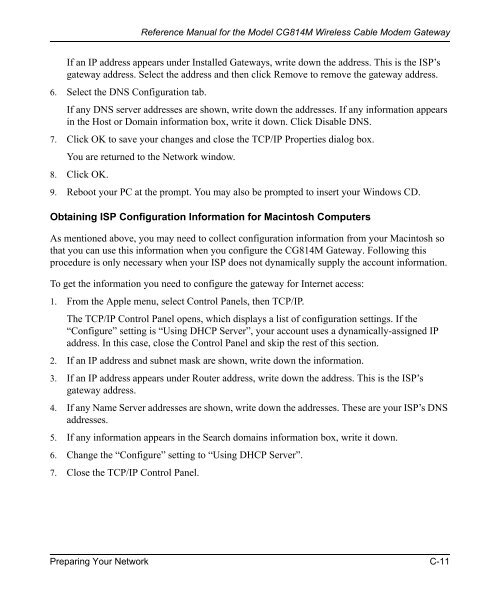Reference Manual for the Model CG814M Wireless Cable ... - netgear
Reference Manual for the Model CG814M Wireless Cable ... - netgear
Reference Manual for the Model CG814M Wireless Cable ... - netgear
You also want an ePaper? Increase the reach of your titles
YUMPU automatically turns print PDFs into web optimized ePapers that Google loves.
<strong>Reference</strong> <strong>Manual</strong> <strong>for</strong> <strong>the</strong> <strong>Model</strong> <strong>CG814M</strong> <strong>Wireless</strong> <strong>Cable</strong> Modem Gateway<br />
If an IP address appears under Installed Gateways, write down <strong>the</strong> address. This is <strong>the</strong> ISP’s<br />
gateway address. Select <strong>the</strong> address and <strong>the</strong>n click Remove to remove <strong>the</strong> gateway address.<br />
6. Select <strong>the</strong> DNS Configuration tab.<br />
If any DNS server addresses are shown, write down <strong>the</strong> addresses. If any in<strong>for</strong>mation appears<br />
in <strong>the</strong> Host or Domain in<strong>for</strong>mation box, write it down. Click Disable DNS.<br />
7. Click OK to save your changes and close <strong>the</strong> TCP/IP Properties dialog box.<br />
You are returned to <strong>the</strong> Network window.<br />
8. Click OK.<br />
9. Reboot your PC at <strong>the</strong> prompt. You may also be prompted to insert your Windows CD.<br />
Obtaining ISP Configuration In<strong>for</strong>mation <strong>for</strong> Macintosh Computers<br />
As mentioned above, you may need to collect configuration in<strong>for</strong>mation from your Macintosh so<br />
that you can use this in<strong>for</strong>mation when you configure <strong>the</strong> <strong>CG814M</strong> Gateway. Following this<br />
procedure is only necessary when your ISP does not dynamically supply <strong>the</strong> account in<strong>for</strong>mation.<br />
To get <strong>the</strong> in<strong>for</strong>mation you need to configure <strong>the</strong> gateway <strong>for</strong> Internet access:<br />
1. From <strong>the</strong> Apple menu, select Control Panels, <strong>the</strong>n TCP/IP.<br />
The TCP/IP Control Panel opens, which displays a list of configuration settings. If <strong>the</strong><br />
“Configure” setting is “Using DHCP Server”, your account uses a dynamically-assigned IP<br />
address. In this case, close <strong>the</strong> Control Panel and skip <strong>the</strong> rest of this section.<br />
2. If an IP address and subnet mask are shown, write down <strong>the</strong> in<strong>for</strong>mation.<br />
3. If an IP address appears under Router address, write down <strong>the</strong> address. This is <strong>the</strong> ISP’s<br />
gateway address.<br />
4. If any Name Server addresses are shown, write down <strong>the</strong> addresses. These are your ISP’s DNS<br />
addresses.<br />
5. If any in<strong>for</strong>mation appears in <strong>the</strong> Search domains in<strong>for</strong>mation box, write it down.<br />
6. Change <strong>the</strong> “Configure” setting to “Using DHCP Server”.<br />
7. Close <strong>the</strong> TCP/IP Control Panel.<br />
Preparing Your Network C-11