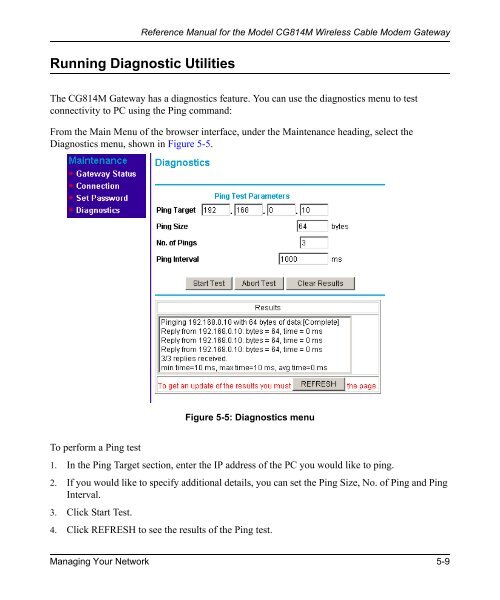Reference Manual for the Model CG814M Wireless Cable ... - netgear
Reference Manual for the Model CG814M Wireless Cable ... - netgear
Reference Manual for the Model CG814M Wireless Cable ... - netgear
Create successful ePaper yourself
Turn your PDF publications into a flip-book with our unique Google optimized e-Paper software.
<strong>Reference</strong> <strong>Manual</strong> <strong>for</strong> <strong>the</strong> <strong>Model</strong> <strong>CG814M</strong> <strong>Wireless</strong> <strong>Cable</strong> Modem Gateway<br />
Running Diagnostic Utilities<br />
The <strong>CG814M</strong> Gateway has a diagnostics feature. You can use <strong>the</strong> diagnostics menu to test<br />
connectivity to PC using <strong>the</strong> Ping command:<br />
From <strong>the</strong> Main Menu of <strong>the</strong> browser interface, under <strong>the</strong> Maintenance heading, select <strong>the</strong><br />
Diagnostics menu, shown in Figure 5-5.<br />
To per<strong>for</strong>m a Ping test<br />
Figure 5-5: Diagnostics menu<br />
1. In <strong>the</strong> Ping Target section, enter <strong>the</strong> IP address of <strong>the</strong> PC you would like to ping.<br />
2. If you would like to specify additional details, you can set <strong>the</strong> Ping Size, No. of Ping and Ping<br />
Interval.<br />
3. Click Start Test.<br />
4. Click REFRESH to see <strong>the</strong> results of <strong>the</strong> Ping test.<br />
Managing Your Network 5-9