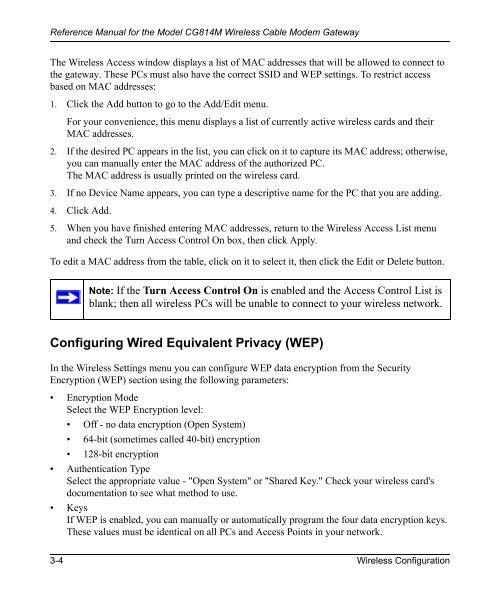Reference Manual for the Model CG814M Wireless Cable ... - netgear
Reference Manual for the Model CG814M Wireless Cable ... - netgear
Reference Manual for the Model CG814M Wireless Cable ... - netgear
You also want an ePaper? Increase the reach of your titles
YUMPU automatically turns print PDFs into web optimized ePapers that Google loves.
<strong>Reference</strong> <strong>Manual</strong> <strong>for</strong> <strong>the</strong> <strong>Model</strong> <strong>CG814M</strong> <strong>Wireless</strong> <strong>Cable</strong> Modem Gateway<br />
The <strong>Wireless</strong> Access window displays a list of MAC addresses that will be allowed to connect to<br />
<strong>the</strong> gateway. These PCs must also have <strong>the</strong> correct SSID and WEP settings. To restrict access<br />
based on MAC addresses:<br />
1. Click <strong>the</strong> Add button to go to <strong>the</strong> Add/Edit menu.<br />
For your convenience, this menu displays a list of currently active wireless cards and <strong>the</strong>ir<br />
MAC addresses.<br />
2. If <strong>the</strong> desired PC appears in <strong>the</strong> list, you can click on it to capture its MAC address; o<strong>the</strong>rwise,<br />
you can manually enter <strong>the</strong> MAC address of <strong>the</strong> authorized PC.<br />
The MAC address is usually printed on <strong>the</strong> wireless card.<br />
3. If no Device Name appears, you can type a descriptive name <strong>for</strong> <strong>the</strong> PC that you are adding.<br />
4. Click Add.<br />
5. When you have finished entering MAC addresses, return to <strong>the</strong> <strong>Wireless</strong> Access List menu<br />
and check <strong>the</strong> Turn Access Control On box, <strong>the</strong>n click Apply.<br />
To edit a MAC address from <strong>the</strong> table, click on it to select it, <strong>the</strong>n click <strong>the</strong> Edit or Delete button.<br />
Note: If <strong>the</strong> Turn Access Control On is enabled and <strong>the</strong> Access Control List is<br />
blank; <strong>the</strong>n all wireless PCs will be unable to connect to your wireless network.<br />
Configuring Wired Equivalent Privacy (WEP)<br />
In <strong>the</strong> <strong>Wireless</strong> Settings menu you can configure WEP data encryption from <strong>the</strong> Security<br />
Encryption (WEP) section using <strong>the</strong> following parameters:<br />
• Encryption Mode<br />
Select <strong>the</strong> WEP Encryption level:<br />
• Off - no data encryption (Open System)<br />
• 64-bit (sometimes called 40-bit) encryption<br />
• 128-bit encryption<br />
• Au<strong>the</strong>ntication Type<br />
Select <strong>the</strong> appropriate value - "Open System" or "Shared Key." Check your wireless card's<br />
documentation to see what method to use.<br />
• Keys<br />
If WEP is enabled, you can manually or automatically program <strong>the</strong> four data encryption keys.<br />
These values must be identical on all PCs and Access Points in your network.<br />
3-4 <strong>Wireless</strong> Configuration