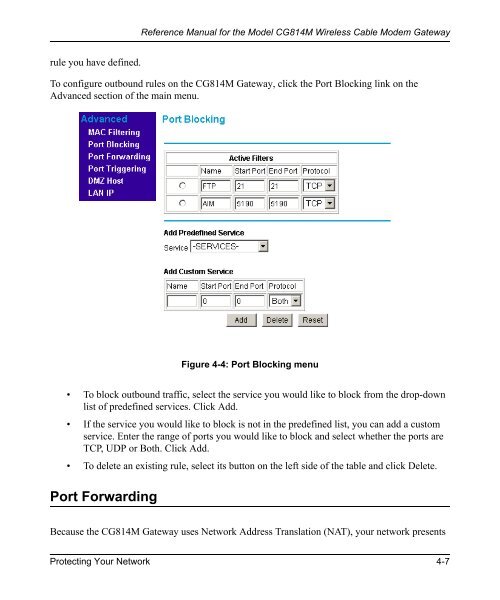Reference Manual for the Model CG814M Wireless Cable ... - netgear
Reference Manual for the Model CG814M Wireless Cable ... - netgear
Reference Manual for the Model CG814M Wireless Cable ... - netgear
You also want an ePaper? Increase the reach of your titles
YUMPU automatically turns print PDFs into web optimized ePapers that Google loves.
ule you have defined.<br />
<strong>Reference</strong> <strong>Manual</strong> <strong>for</strong> <strong>the</strong> <strong>Model</strong> <strong>CG814M</strong> <strong>Wireless</strong> <strong>Cable</strong> Modem Gateway<br />
To configure outbound rules on <strong>the</strong> <strong>CG814M</strong> Gateway, click <strong>the</strong> Port Blocking link on <strong>the</strong><br />
Advanced section of <strong>the</strong> main menu.<br />
Figure 4-4: Port Blocking menu<br />
• To block outbound traffic, select <strong>the</strong> service you would like to block from <strong>the</strong> drop-down<br />
list of predefined services. Click Add.<br />
• If <strong>the</strong> service you would like to block is not in <strong>the</strong> predefined list, you can add a custom<br />
service. Enter <strong>the</strong> range of ports you would like to block and select whe<strong>the</strong>r <strong>the</strong> ports are<br />
TCP, UDP or Both. Click Add.<br />
• To delete an existing rule, select its button on <strong>the</strong> left side of <strong>the</strong> table and click Delete.<br />
Port Forwarding<br />
Because <strong>the</strong> <strong>CG814M</strong> Gateway uses Network Address Translation (NAT), your network presents<br />
Protecting Your Network 4-7