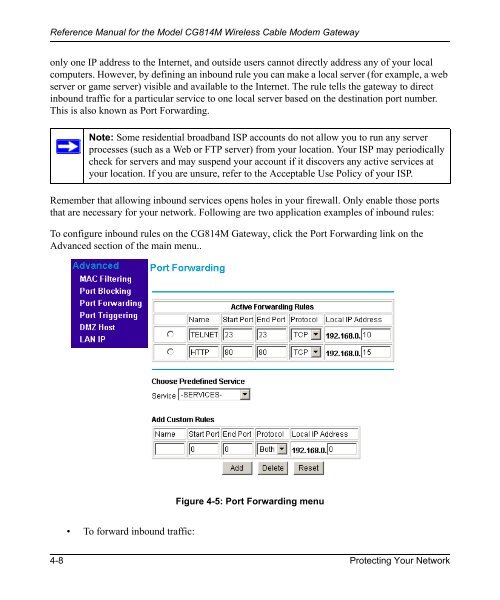Reference Manual for the Model CG814M Wireless Cable ... - netgear
Reference Manual for the Model CG814M Wireless Cable ... - netgear
Reference Manual for the Model CG814M Wireless Cable ... - netgear
You also want an ePaper? Increase the reach of your titles
YUMPU automatically turns print PDFs into web optimized ePapers that Google loves.
<strong>Reference</strong> <strong>Manual</strong> <strong>for</strong> <strong>the</strong> <strong>Model</strong> <strong>CG814M</strong> <strong>Wireless</strong> <strong>Cable</strong> Modem Gateway<br />
only one IP address to <strong>the</strong> Internet, and outside users cannot directly address any of your local<br />
computers. However, by defining an inbound rule you can make a local server (<strong>for</strong> example, a web<br />
server or game server) visible and available to <strong>the</strong> Internet. The rule tells <strong>the</strong> gateway to direct<br />
inbound traffic <strong>for</strong> a particular service to one local server based on <strong>the</strong> destination port number.<br />
This is also known as Port Forwarding.<br />
Note: Some residential broadband ISP accounts do not allow you to run any server<br />
processes (such as a Web or FTP server) from your location. Your ISP may periodically<br />
check <strong>for</strong> servers and may suspend your account if it discovers any active services at<br />
your location. If you are unsure, refer to <strong>the</strong> Acceptable Use Policy of your ISP.<br />
Remember that allowing inbound services opens holes in your firewall. Only enable those ports<br />
that are necessary <strong>for</strong> your network. Following are two application examples of inbound rules:<br />
To configure inbound rules on <strong>the</strong> <strong>CG814M</strong> Gateway, click <strong>the</strong> Port Forwarding link on <strong>the</strong><br />
Advanced section of <strong>the</strong> main menu..<br />
• To <strong>for</strong>ward inbound traffic:<br />
Figure 4-5: Port Forwarding menu<br />
4-8 Protecting Your Network