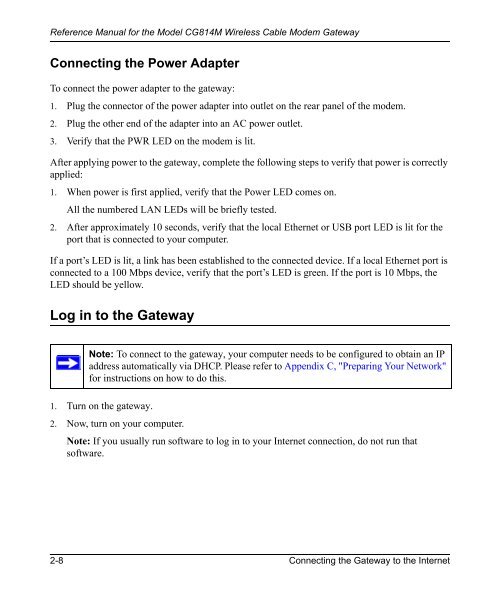Reference Manual for the Model CG814M Wireless Cable ... - netgear
Reference Manual for the Model CG814M Wireless Cable ... - netgear
Reference Manual for the Model CG814M Wireless Cable ... - netgear
You also want an ePaper? Increase the reach of your titles
YUMPU automatically turns print PDFs into web optimized ePapers that Google loves.
<strong>Reference</strong> <strong>Manual</strong> <strong>for</strong> <strong>the</strong> <strong>Model</strong> <strong>CG814M</strong> <strong>Wireless</strong> <strong>Cable</strong> Modem Gateway<br />
Connecting <strong>the</strong> Power Adapter<br />
To connect <strong>the</strong> power adapter to <strong>the</strong> gateway:<br />
1. Plug <strong>the</strong> connector of <strong>the</strong> power adapter into outlet on <strong>the</strong> rear panel of <strong>the</strong> modem.<br />
2. Plug <strong>the</strong> o<strong>the</strong>r end of <strong>the</strong> adapter into an AC power outlet.<br />
3. Verify that <strong>the</strong> PWR LED on <strong>the</strong> modem is lit.<br />
After applying power to <strong>the</strong> gateway, complete <strong>the</strong> following steps to verify that power is correctly<br />
applied:<br />
1. When power is first applied, verify that <strong>the</strong> Power LED comes on.<br />
All <strong>the</strong> numbered LAN LEDs will be briefly tested.<br />
2. After approximately 10 seconds, verify that <strong>the</strong> local E<strong>the</strong>rnet or USB port LED is lit <strong>for</strong> <strong>the</strong><br />
port that is connected to your computer.<br />
If a port’s LED is lit, a link has been established to <strong>the</strong> connected device. If a local E<strong>the</strong>rnet port is<br />
connected to a 100 Mbps device, verify that <strong>the</strong> port’s LED is green. If <strong>the</strong> port is 10 Mbps, <strong>the</strong><br />
LED should be yellow.<br />
Log in to <strong>the</strong> Gateway<br />
Note: To connect to <strong>the</strong> gateway, your computer needs to be configured to obtain an IP<br />
address automatically via DHCP. Please refer to Appendix C, "Preparing Your Network"<br />
<strong>for</strong> instructions on how to do this.<br />
1. Turn on <strong>the</strong> gateway.<br />
2. Now, turn on your computer.<br />
Note: If you usually run software to log in to your Internet connection, do not run that<br />
software.<br />
2-8 Connecting <strong>the</strong> Gateway to <strong>the</strong> Internet