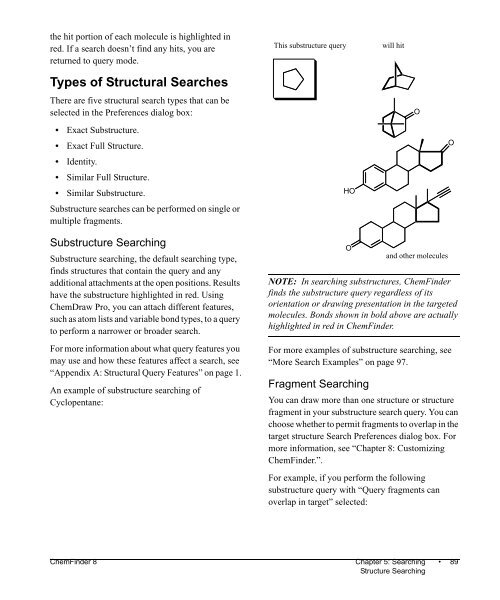Using ChemFinder - CambridgeSoft
Using ChemFinder - CambridgeSoft
Using ChemFinder - CambridgeSoft
Create successful ePaper yourself
Turn your PDF publications into a flip-book with our unique Google optimized e-Paper software.
the hit portion of each molecule is highlighted in<br />
red. If a search doesn’t find any hits, you are<br />
returned to query mode.<br />
Types of Structural Searches<br />
There are five structural search types that can be<br />
selected in the Preferences dialog box:<br />
• Exact Substructure.<br />
• Exact Full Structure.<br />
• Identity.<br />
• Similar Full Structure.<br />
• Similar Substructure.<br />
Substructure searches can be performed on single or<br />
multiple fragments.<br />
Substructure Searching<br />
Substructure searching, the default searching type,<br />
finds structures that contain the query and any<br />
additional attachments at the open positions. Results<br />
have the substructure highlighted in red. <strong>Using</strong><br />
ChemDraw Pro, you can attach different features,<br />
such as atom lists and variable bond types, to a query<br />
to perform a narrower or broader search.<br />
For more information about what query features you<br />
may use and how these features affect a search, see<br />
“Appendix A: Structural Query Features” on page 1.<br />
An example of substructure searching of<br />
Cyclopentane:<br />
This substructure query<br />
NOTE: In searching substructures, <strong>ChemFinder</strong><br />
finds the substructure query regardless of its<br />
orientation or drawing presentation in the targeted<br />
molecules. Bonds shown in bold above are actually<br />
highlighted in red in <strong>ChemFinder</strong>.<br />
For more examples of substructure searching, see<br />
“More Search Examples” on page 97.<br />
Fragment Searching<br />
You can draw more than one structure or structure<br />
fragment in your substructure search query. You can<br />
choose whether to permit fragments to overlap in the<br />
target structure Search Preferences dialog box. For<br />
more information, see “Chapter 8: Customizing<br />
<strong>ChemFinder</strong>.”.<br />
For example, if you perform the following<br />
substructure query with “Query fragments can<br />
overlap in target” selected:<br />
<strong>ChemFinder</strong> 8 Chapter 5: Searching • 89<br />
Structure Searching<br />
HO<br />
O<br />
will hit<br />
O<br />
and other molecules<br />
O