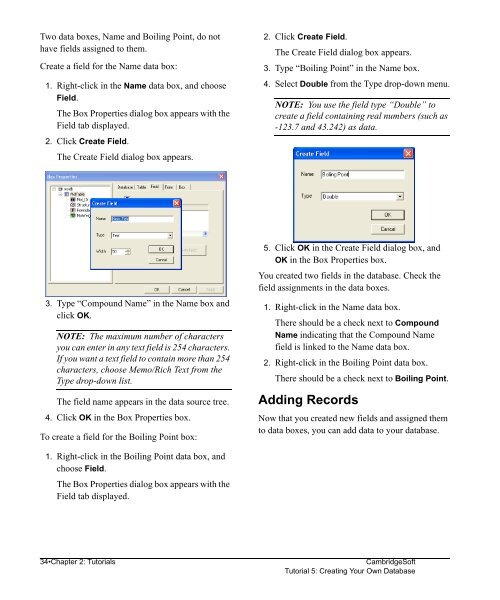Using ChemFinder - CambridgeSoft
Using ChemFinder - CambridgeSoft
Using ChemFinder - CambridgeSoft
Create successful ePaper yourself
Turn your PDF publications into a flip-book with our unique Google optimized e-Paper software.
Administrator<br />
Two data boxes, Name and Boiling Point, do not<br />
have fields assigned to them.<br />
Create a field for the Name data box:<br />
1. Right-click in the Name data box, and choose<br />
Field.<br />
The Box Properties dialog box appears with the<br />
Field tab displayed.<br />
2. Click Create Field.<br />
The Create Field dialog box appears.<br />
3. Type “Compound Name” in the Name box and<br />
click OK.<br />
NOTE: The maximum number of characters<br />
you can enter in any text field is 254 characters.<br />
If you want a text field to contain more than 254<br />
characters, choose Memo/Rich Text from the<br />
Type drop-down list.<br />
The field name appears in the data source tree.<br />
4. Click OK in the Box Properties box.<br />
To create a field for the Boiling Point box:<br />
1. Right-click in the Boiling Point data box, and<br />
choose Field.<br />
The Box Properties dialog box appears with the<br />
Field tab displayed.<br />
2. Click Create Field.<br />
The Create Field dialog box appears.<br />
3. Type “Boiling Point” in the Name box.<br />
4. Select Double from the Type drop-down menu.<br />
NOTE: You use the field type “Double” to<br />
create a field containing real numbers (such as<br />
-123.7 and 43.242) as data.<br />
5. Click OK in the Create Field dialog box, and<br />
OK in the Box Properties box.<br />
You created two fields in the database. Check the<br />
field assignments in the data boxes.<br />
1. Right-click in the Name data box.<br />
There should be a check next to Compound<br />
Name indicating that the Compound Name<br />
field is linked to the Name data box.<br />
2. Right-click in the Boiling Point data box.<br />
There should be a check next to Boiling Point.<br />
Adding Records<br />
Now that you created new fields and assigned them<br />
to data boxes, you can add data to your database.<br />
34•Chapter 2: Tutorials <strong>CambridgeSoft</strong><br />
Tutorial 5: Creating Your Own Database