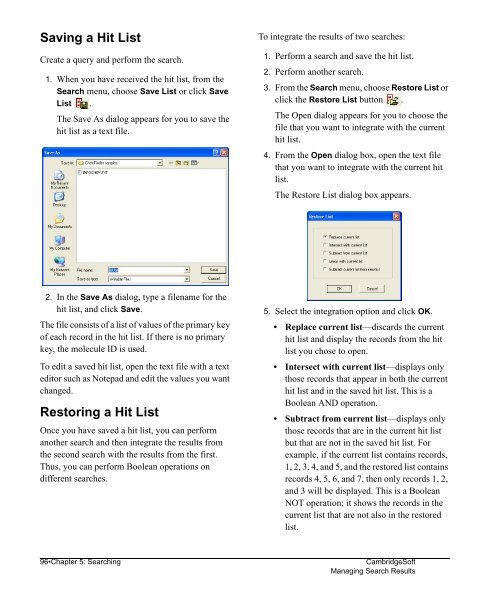Using ChemFinder - CambridgeSoft
Using ChemFinder - CambridgeSoft
Using ChemFinder - CambridgeSoft
Create successful ePaper yourself
Turn your PDF publications into a flip-book with our unique Google optimized e-Paper software.
Administrator<br />
Saving a Hit List<br />
Create a query and perform the search.<br />
1. When you have received the hit list, from the<br />
Search menu, choose Save List or click Save<br />
List .<br />
The Save As dialog appears for you to save the<br />
hit list as a text file.<br />
2. In the Save As dialog, type a filename for the<br />
hit list, and click Save.<br />
The file consists of a list of values of the primary key<br />
of each record in the hit list. If there is no primary<br />
key, the molecule ID is used.<br />
To edit a saved hit list, open the text file with a text<br />
editor such as Notepad and edit the values you want<br />
changed.<br />
Restoring a Hit List<br />
Once you have saved a hit list, you can perform<br />
another search and then integrate the results from<br />
the second search with the results from the first.<br />
Thus, you can perform Boolean operations on<br />
different searches.<br />
To integrate the results of two searches:<br />
1. Perform a search and save the hit list.<br />
2. Perform another search.<br />
3. From the Search menu, choose Restore List or<br />
click the Restore List button .<br />
The Open dialog appears for you to choose the<br />
file that you want to integrate with the current<br />
hit list.<br />
4. From the Open dialog box, open the text file<br />
that you want to integrate with the current hit<br />
list.<br />
The Restore List dialog box appears.<br />
5. Select the integration option and click OK.<br />
• Replace current list—discards the current<br />
hit list and display the records from the hit<br />
list you chose to open.<br />
• Intersect with current list—displays only<br />
those records that appear in both the current<br />
hit list and in the saved hit list. This is a<br />
Boolean AND operation.<br />
• Subtract from current list—displays only<br />
those records that are in the current hit list<br />
but that are not in the saved hit list. For<br />
example, if the current list contains records,<br />
1, 2, 3, 4, and 5, and the restored list contains<br />
records 4, 5, 6, and 7, then only records 1, 2,<br />
and 3 will be displayed. This is a Boolean<br />
NOT operation; it shows the records in the<br />
current list that are not also in the restored<br />
list.<br />
96•Chapter 5: Searching <strong>CambridgeSoft</strong><br />
Managing Search Results