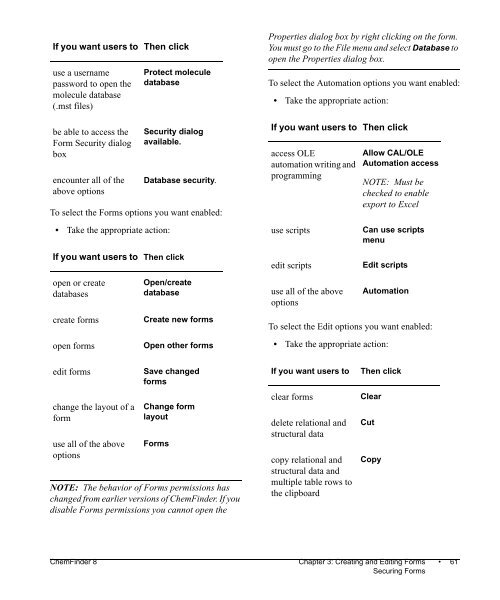Using ChemFinder - CambridgeSoft
Using ChemFinder - CambridgeSoft
Using ChemFinder - CambridgeSoft
Create successful ePaper yourself
Turn your PDF publications into a flip-book with our unique Google optimized e-Paper software.
If you want users to Then click<br />
use a username<br />
password to open the<br />
molecule database<br />
(.mst files)<br />
be able to access the<br />
Form Security dialog<br />
box<br />
encounter all of the<br />
above options<br />
To select the Forms options you want enabled:<br />
• Take the appropriate action:<br />
Protect molecule<br />
database<br />
Security dialog<br />
available.<br />
Database security.<br />
If you want users to Then click<br />
open or create<br />
databases<br />
Open/create<br />
database<br />
create forms Create new forms<br />
open forms Open other forms<br />
edit forms Save changed<br />
forms<br />
change the layout of a<br />
form<br />
use all of the above<br />
options<br />
Change form<br />
layout<br />
Forms<br />
NOTE: The behavior of Forms permissions has<br />
changed from earlier versions of <strong>ChemFinder</strong>. If you<br />
disable Forms permissions you cannot open the<br />
Properties dialog box by right clicking on the form.<br />
You must go to the File menu and select Database to<br />
open the Properties dialog box.<br />
To select the Automation options you want enabled:<br />
• Take the appropriate action:<br />
If you want users to Then click<br />
access OLE<br />
automation writing and<br />
programming<br />
To select the Edit options you want enabled:<br />
• Take the appropriate action:<br />
Allow CAL/OLE<br />
Automation access<br />
NOTE: Must be<br />
checked to enable<br />
export to Excel<br />
use scripts Can use scripts<br />
menu<br />
edit scripts Edit scripts<br />
use all of the above<br />
options<br />
Automation<br />
If you want users to Then click<br />
clear forms Clear<br />
delete relational and<br />
structural data<br />
copy relational and<br />
structural data and<br />
multiple table rows to<br />
the clipboard<br />
<strong>ChemFinder</strong> 8 Chapter 3: Creating and Editing Forms • 61<br />
Securing Forms<br />
Cut<br />
Copy