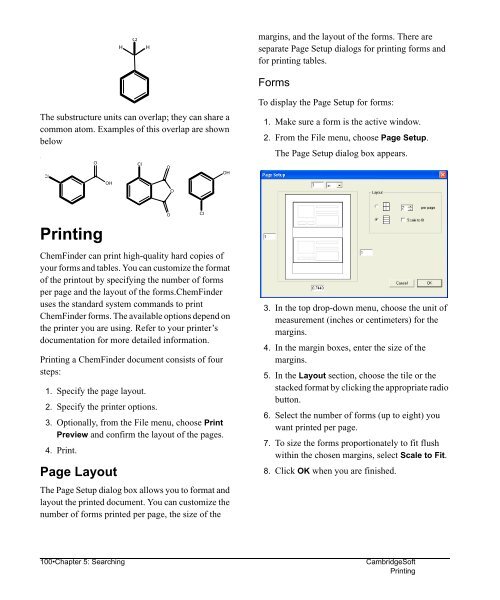Using ChemFinder - CambridgeSoft
Using ChemFinder - CambridgeSoft
Using ChemFinder - CambridgeSoft
You also want an ePaper? Increase the reach of your titles
YUMPU automatically turns print PDFs into web optimized ePapers that Google loves.
Administrator<br />
The substructure units can overlap; they can share a<br />
common atom. Examples of this overlap are shown<br />
below<br />
.<br />
Cl<br />
Printing<br />
<strong>ChemFinder</strong> can print high-quality hard copies of<br />
your forms and tables. You can customize the format<br />
of the printout by specifying the number of forms<br />
per page and the layout of the forms.<strong>ChemFinder</strong><br />
uses the standard system commands to print<br />
<strong>ChemFinder</strong> forms. The available options depend on<br />
the printer you are using. Refer to your printer’s<br />
documentation for more detailed information.<br />
Printing a <strong>ChemFinder</strong> document consists of four<br />
steps:<br />
1. Specify the page layout.<br />
2. Specify the printer options.<br />
3. Optionally, from the File menu, choose Print<br />
Preview and confirm the layout of the pages.<br />
4. Print.<br />
Page Layout<br />
Cl<br />
H H<br />
O Cl<br />
OH<br />
The Page Setup dialog box allows you to format and<br />
layout the printed document. You can customize the<br />
number of forms printed per page, the size of the<br />
O<br />
O<br />
O<br />
Cl<br />
OH<br />
margins, and the layout of the forms. There are<br />
separate Page Setup dialogs for printing forms and<br />
for printing tables.<br />
Forms<br />
To display the Page Setup for forms:<br />
1. Make sure a form is the active window.<br />
2. From the File menu, choose Page Setup.<br />
The Page Setup dialog box appears.<br />
3. In the top drop-down menu, choose the unit of<br />
measurement (inches or centimeters) for the<br />
margins.<br />
4. In the margin boxes, enter the size of the<br />
margins.<br />
5. In the Layout section, choose the tile or the<br />
stacked format by clicking the appropriate radio<br />
button.<br />
6. Select the number of forms (up to eight) you<br />
want printed per page.<br />
7. To size the forms proportionately to fit flush<br />
within the chosen margins, select Scale to Fit.<br />
8. Click OK when you are finished.<br />
100•Chapter 5: Searching <strong>CambridgeSoft</strong><br />
Printing