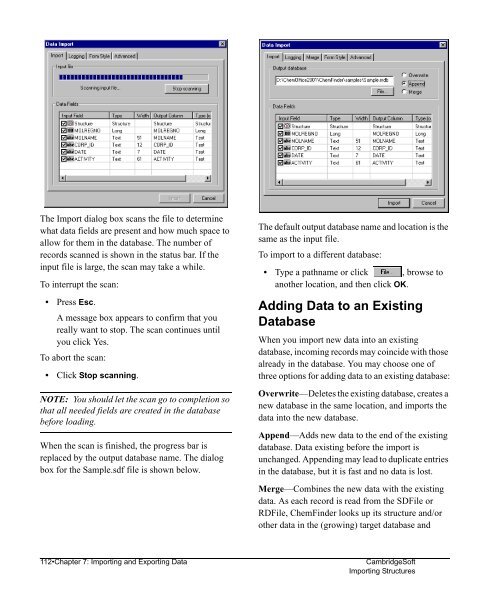Using ChemFinder - CambridgeSoft
Using ChemFinder - CambridgeSoft
Using ChemFinder - CambridgeSoft
You also want an ePaper? Increase the reach of your titles
YUMPU automatically turns print PDFs into web optimized ePapers that Google loves.
Administrator<br />
The Import dialog box scans the file to determine<br />
what data fields are present and how much space to<br />
allow for them in the database. The number of<br />
records scanned is shown in the status bar. If the<br />
input file is large, the scan may take a while.<br />
To interrupt the scan:<br />
• Press Esc.<br />
A message box appears to confirm that you<br />
really want to stop. The scan continues until<br />
you click Yes.<br />
To abort the scan:<br />
• Click Stop scanning.<br />
NOTE: You should let the scan go to completion so<br />
that all needed fields are created in the database<br />
before loading.<br />
When the scan is finished, the progress bar is<br />
replaced by the output database name. The dialog<br />
box for the Sample.sdf file is shown below.<br />
The default output database name and location is the<br />
same as the input file.<br />
To import to a different database:<br />
• Type a pathname or click , browse to<br />
another location, and then click OK.<br />
Adding Data to an Existing<br />
Database<br />
When you import new data into an existing<br />
database, incoming records may coincide with those<br />
already in the database. You may choose one of<br />
three options for adding data to an existing database:<br />
Overwrite—Deletes the existing database, creates a<br />
new database in the same location, and imports the<br />
data into the new database.<br />
Append—Adds new data to the end of the existing<br />
database. Data existing before the import is<br />
unchanged. Appending may lead to duplicate entries<br />
in the database, but it is fast and no data is lost.<br />
Merge—Combines the new data with the existing<br />
data. As each record is read from the SDFile or<br />
RDFile, <strong>ChemFinder</strong> looks up its structure and/or<br />
other data in the (growing) target database and<br />
112•Chapter 7: Importing and Exporting Data <strong>CambridgeSoft</strong><br />
Importing Structures