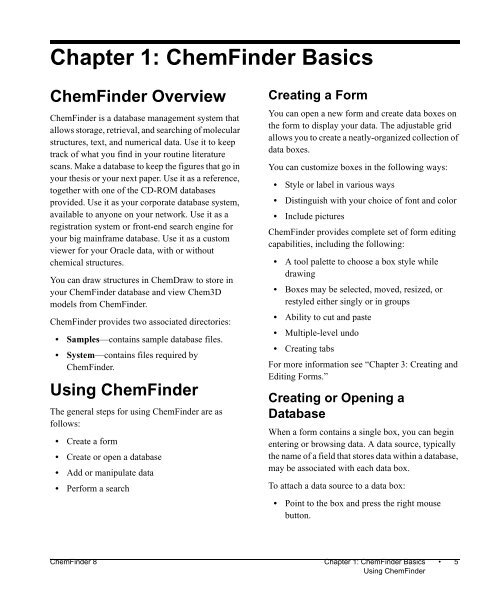Using ChemFinder - CambridgeSoft
Using ChemFinder - CambridgeSoft
Using ChemFinder - CambridgeSoft
You also want an ePaper? Increase the reach of your titles
YUMPU automatically turns print PDFs into web optimized ePapers that Google loves.
Chapter 1: <strong>ChemFinder</strong> Basics<br />
<strong>ChemFinder</strong> Overview<br />
<strong>ChemFinder</strong> is a database management system that<br />
allows storage, retrieval, and searching of molecular<br />
structures, text, and numerical data. Use it to keep<br />
track of what you find in your routine literature<br />
scans. Make a database to keep the figures that go in<br />
your thesis or your next paper. Use it as a reference,<br />
together with one of the CD-ROM databases<br />
provided. Use it as your corporate database system,<br />
available to anyone on your network. Use it as a<br />
registration system or front-end search engine for<br />
your big mainframe database. Use it as a custom<br />
viewer for your Oracle data, with or without<br />
chemical structures.<br />
You can draw structures in ChemDraw to store in<br />
your <strong>ChemFinder</strong> database and view Chem3D<br />
models from <strong>ChemFinder</strong>.<br />
<strong>ChemFinder</strong> provides two associated directories:<br />
• Samples—contains sample database files.<br />
• System—contains files required by<br />
<strong>ChemFinder</strong>.<br />
<strong>Using</strong> <strong>ChemFinder</strong><br />
The general steps for using <strong>ChemFinder</strong> are as<br />
follows:<br />
• Create a form<br />
• Create or open a database<br />
• Add or manipulate data<br />
• Perform a search<br />
Creating a Form<br />
You can open a new form and create data boxes on<br />
the form to display your data. The adjustable grid<br />
allows you to create a neatly-organized collection of<br />
data boxes.<br />
You can customize boxes in the following ways:<br />
• Style or label in various ways<br />
• Distinguish with your choice of font and color<br />
• Include pictures<br />
<strong>ChemFinder</strong> provides complete set of form editing<br />
capabilities, including the following:<br />
• A tool palette to choose a box style while<br />
drawing<br />
• Boxes may be selected, moved, resized, or<br />
restyled either singly or in groups<br />
• Ability to cut and paste<br />
• Multiple-level undo<br />
• Creating tabs<br />
For more information see “Chapter 3: Creating and<br />
Editing Forms.”<br />
Creating or Opening a<br />
Database<br />
When a form contains a single box, you can begin<br />
entering or browsing data. A data source, typically<br />
the name of a field that stores data within a database,<br />
may be associated with each data box.<br />
To attach a data source to a data box:<br />
• Point to the box and press the right mouse<br />
button.<br />
<strong>ChemFinder</strong> 8 Chapter 1: <strong>ChemFinder</strong> Basics • 5<br />
<strong>Using</strong> <strong>ChemFinder</strong>