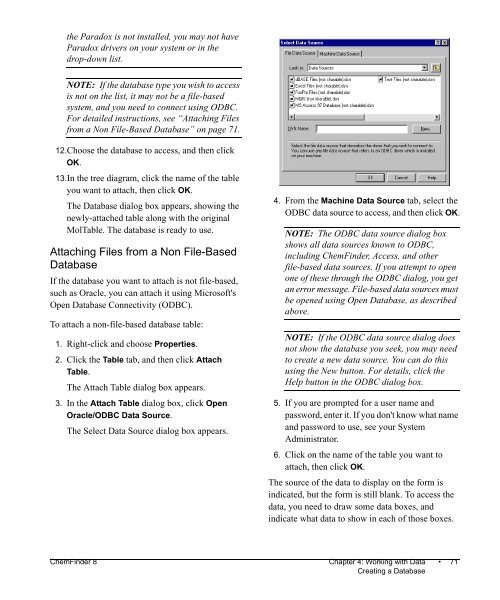Using ChemFinder - CambridgeSoft
Using ChemFinder - CambridgeSoft
Using ChemFinder - CambridgeSoft
You also want an ePaper? Increase the reach of your titles
YUMPU automatically turns print PDFs into web optimized ePapers that Google loves.
the Paradox is not installed, you may not have<br />
Paradox drivers on your system or in the<br />
drop-down list.<br />
NOTE: If the database type you wish to access<br />
is not on the list, it may not be a file-based<br />
system, and you need to connect using ODBC.<br />
For detailed instructions, see “Attaching Files<br />
from a Non File-Based Database” on page 71.<br />
12.Choose the database to access, and then click<br />
OK.<br />
13.In the tree diagram, click the name of the table<br />
you want to attach, then click OK.<br />
The Database dialog box appears, showing the<br />
newly-attached table along with the original<br />
MolTable. The database is ready to use.<br />
Attaching Files from a Non File-Based<br />
Database<br />
If the database you want to attach is not file-based,<br />
such as Oracle, you can attach it using Microsoft's<br />
Open Database Connectivity (ODBC).<br />
To attach a non-file-based database table:<br />
1. Right-click and choose Properties.<br />
2. Click the Table tab, and then click Attach<br />
Table.<br />
The Attach Table dialog box appears.<br />
3. In the Attach Table dialog box, click Open<br />
Oracle/ODBC Data Source.<br />
The Select Data Source dialog box appears.<br />
4. From the Machine Data Source tab, select the<br />
ODBC data source to access, and then click OK.<br />
NOTE: The ODBC data source dialog box<br />
shows all data sources known to ODBC,<br />
including <strong>ChemFinder</strong>, Access, and other<br />
file-based data sources. If you attempt to open<br />
one of these through the ODBC dialog, you get<br />
an error message. File-based data sources must<br />
be opened using Open Database, as described<br />
above.<br />
NOTE: If the ODBC data source dialog does<br />
not show the database you seek, you may need<br />
to create a new data source. You can do this<br />
using the New button. For details, click the<br />
Help button in the ODBC dialog box.<br />
5. If you are prompted for a user name and<br />
password, enter it. If you don't know what name<br />
and password to use, see your System<br />
Administrator.<br />
6. Click on the name of the table you want to<br />
attach, then click OK.<br />
The source of the data to display on the form is<br />
indicated, but the form is still blank. To access the<br />
data, you need to draw some data boxes, and<br />
indicate what data to show in each of those boxes.<br />
<strong>ChemFinder</strong> 8 Chapter 4: Working with Data • 71<br />
Creating a Database