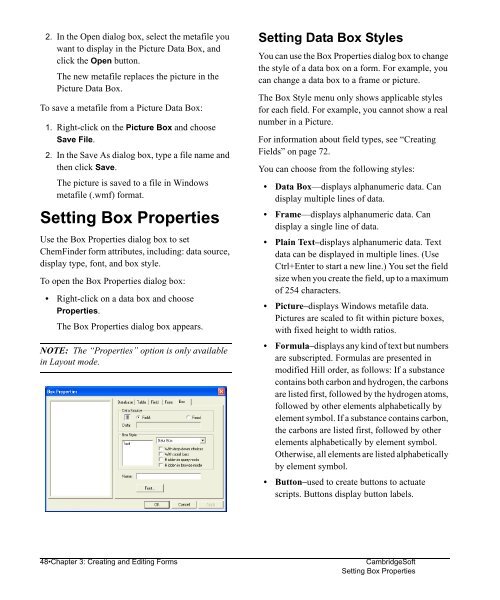Using ChemFinder - CambridgeSoft
Using ChemFinder - CambridgeSoft
Using ChemFinder - CambridgeSoft
You also want an ePaper? Increase the reach of your titles
YUMPU automatically turns print PDFs into web optimized ePapers that Google loves.
Administrator<br />
2. In the Open dialog box, select the metafile you<br />
want to display in the Picture Data Box, and<br />
click the Open button.<br />
The new metafile replaces the picture in the<br />
Picture Data Box.<br />
To save a metafile from a Picture Data Box:<br />
1. Right-click on the Picture Box and choose<br />
Save File.<br />
2. In the Save As dialog box, type a file name and<br />
then click Save.<br />
The picture is saved to a file in Windows<br />
metafile (.wmf) format.<br />
Setting Box Properties<br />
Use the Box Properties dialog box to set<br />
<strong>ChemFinder</strong> form attributes, including: data source,<br />
display type, font, and box style.<br />
To open the Box Properties dialog box:<br />
• Right-click on a data box and choose<br />
Properties.<br />
The Box Properties dialog box appears.<br />
NOTE: The “Properties” option is only available<br />
in Layout mode.<br />
Setting Data Box Styles<br />
You can use the Box Properties dialog box to change<br />
the style of a data box on a form. For example, you<br />
can change a data box to a frame or picture.<br />
The Box Style menu only shows applicable styles<br />
for each field. For example, you cannot show a real<br />
number in a Picture.<br />
For information about field types, see “Creating<br />
Fields” on page 72.<br />
You can choose from the following styles:<br />
• Data Box—displays alphanumeric data. Can<br />
display multiple lines of data.<br />
• Frame—displays alphanumeric data. Can<br />
display a single line of data.<br />
• Plain Text–displays alphanumeric data. Text<br />
data can be displayed in multiple lines. (Use<br />
Ctrl+Enter to start a new line.) You set the field<br />
size when you create the field, up to a maximum<br />
of 254 characters.<br />
• Picture–displays Windows metafile data.<br />
Pictures are scaled to fit within picture boxes,<br />
with fixed height to width ratios.<br />
• Formula–displays any kind of text but numbers<br />
are subscripted. Formulas are presented in<br />
modified Hill order, as follows: If a substance<br />
contains both carbon and hydrogen, the carbons<br />
are listed first, followed by the hydrogen atoms,<br />
followed by other elements alphabetically by<br />
element symbol. If a substance contains carbon,<br />
the carbons are listed first, followed by other<br />
elements alphabetically by element symbol.<br />
Otherwise, all elements are listed alphabetically<br />
by element symbol.<br />
• Button–used to create buttons to actuate<br />
scripts. Buttons display button labels.<br />
48•Chapter 3: Creating and Editing Forms <strong>CambridgeSoft</strong><br />
Setting Box Properties