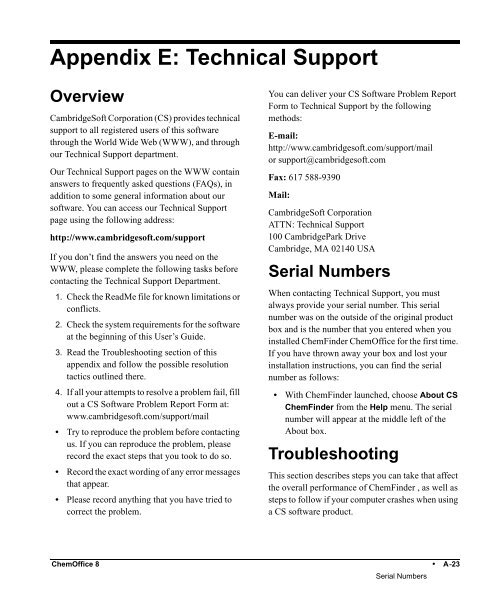Using ChemFinder - CambridgeSoft
Using ChemFinder - CambridgeSoft
Using ChemFinder - CambridgeSoft
You also want an ePaper? Increase the reach of your titles
YUMPU automatically turns print PDFs into web optimized ePapers that Google loves.
Appendix E: Technical Support<br />
Overview<br />
<strong>CambridgeSoft</strong> Corporation (CS) provides technical<br />
support to all registered users of this software<br />
through the World Wide Web (WWW), and through<br />
our Technical Support department.<br />
Our Technical Support pages on the WWW contain<br />
answers to frequently asked questions (FAQs), in<br />
addition to some general information about our<br />
software. You can access our Technical Support<br />
page using the following address:<br />
http://www.cambridgesoft.com/support<br />
If you don’t find the answers you need on the<br />
WWW, please complete the following tasks before<br />
contacting the Technical Support Department.<br />
1. Check the ReadMe file for known limitations or<br />
conflicts.<br />
2. Check the system requirements for the software<br />
at the beginning of this User’s Guide.<br />
3. Read the Troubleshooting section of this<br />
appendix and follow the possible resolution<br />
tactics outlined there.<br />
4. If all your attempts to resolve a problem fail, fill<br />
out a CS Software Problem Report Form at:<br />
www.cambridgesoft.com/support/mail<br />
• Try to reproduce the problem before contacting<br />
us. If you can reproduce the problem, please<br />
record the exact steps that you took to do so.<br />
• Record the exact wording of any error messages<br />
that appear.<br />
• Please record anything that you have tried to<br />
correct the problem.<br />
You can deliver your CS Software Problem Report<br />
Form to Technical Support by the following<br />
methods:<br />
E-mail:<br />
http://www.cambridgesoft.com/support/mail<br />
or support@cambridgesoft.com<br />
Fax: 617 588-9390<br />
Mail:<br />
<strong>CambridgeSoft</strong> Corporation<br />
ATTN: Technical Support<br />
100 CambridgePark Drive<br />
Cambridge, MA 02140 USA<br />
Serial Numbers<br />
When contacting Technical Support, you must<br />
always provide your serial number. This serial<br />
number was on the outside of the original product<br />
box and is the number that you entered when you<br />
installed <strong>ChemFinder</strong> ChemOffice for the first time.<br />
If you have thrown away your box and lost your<br />
installation instructions, you can find the serial<br />
number as follows:<br />
• With <strong>ChemFinder</strong> launched, choose About CS<br />
<strong>ChemFinder</strong> from the Help menu. The serial<br />
number will appear at the middle left of the<br />
About box.<br />
Troubleshooting<br />
This section describes steps you can take that affect<br />
the overall performance of <strong>ChemFinder</strong> , as well as<br />
steps to follow if your computer crashes when using<br />
a CS software product.<br />
ChemOffice 8 • A-23<br />
Serial Numbers