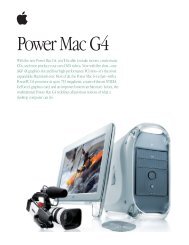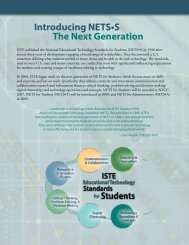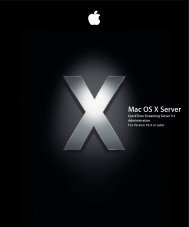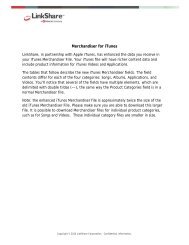Mac Integration Basics v10.7 - Apple
Mac Integration Basics v10.7 - Apple
Mac Integration Basics v10.7 - Apple
Create successful ePaper yourself
Turn your PDF publications into a flip-book with our unique Google optimized e-Paper software.
File Sharing<br />
Organizations constantly share files and resources across networked computers.<br />
OS X Lion supports a wide variety of the most popular file server protocols. In this<br />
chapter you’ll learn how to connect your <strong>Mac</strong> to file servers. You’ll also learn how to<br />
configure Personal File sharing to let other network users access files on your <strong>Mac</strong>.<br />
Connecting to File Servers<br />
You can connect to <strong>Mac</strong> and Windows computers that have file sharing turned on, and<br />
to file servers that are using the AFP, SMB/CIFS, NFS, WebDAV, and FTP protocols. To<br />
access shared files stored on personal computers and file servers on your network, you<br />
can either browse for the computer by name in a Finder window, or enter its IP<br />
address directly in the “Connect to Server” dialog.<br />
Connect to a computer or server by browsing:<br />
1. In the Finder, choose Go > “Connect to Server.”<br />
2. Click Browse.<br />
You can also click the disclosure triangle next to Shared in a Finder window sidebar.<br />
The computers on your network that have sharing turned on are listed in a Finder<br />
window.<br />
3. Search for the computer or server’s name.<br />
You may also need to know the network area or workgroup the computer is<br />
located in.<br />
3<br />
13