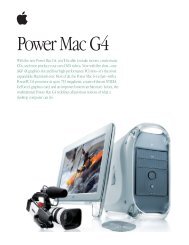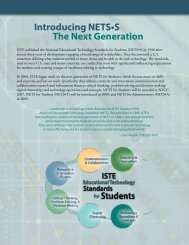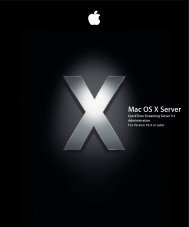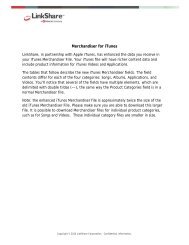Mac Integration Basics v10.7 - Apple
Mac Integration Basics v10.7 - Apple
Mac Integration Basics v10.7 - Apple
You also want an ePaper? Increase the reach of your titles
YUMPU automatically turns print PDFs into web optimized ePapers that Google loves.
7. Select “Show VPN status in menu bar” to use the VPN status icon to connect to the<br />
network and switch between VPN services.<br />
You’ve configured your <strong>Mac</strong> to access a VPN, enabling you to connect remotely to your<br />
organization’s network while maintaining enhanced security.<br />
Summary<br />
In this chapter you’ve learned the steps for securing a <strong>Mac</strong> at the user data, system,<br />
and network levels. Based on what you’ve learned, you should be able to perform the<br />
following tasks:<br />
• Enable User Account security for your <strong>Mac</strong> using strong passwords.<br />
• Configure FileVault to prevent unauthorized access to the data on your disk.<br />
• Set a firmware password for low-level system protection.<br />
• Configure the OS X firewall to restrict incoming network access to services and data<br />
by other computers.<br />
• Configure your <strong>Mac</strong> to securely access a remote network using the VPN service.<br />
39