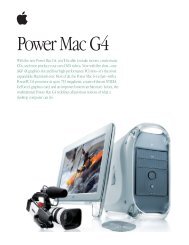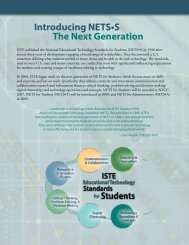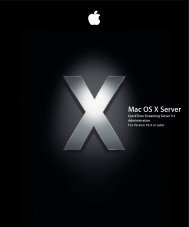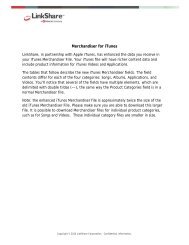Mac Integration Basics v10.7 - Apple
Mac Integration Basics v10.7 - Apple
Mac Integration Basics v10.7 - Apple
You also want an ePaper? Increase the reach of your titles
YUMPU automatically turns print PDFs into web optimized ePapers that Google loves.
56<br />
2. Click “Select Backup Disk.”<br />
3. Choose a network server where backups will be stored, then click “Use for Backup.”<br />
An alternate method can be used if you have a network home folder set up at your<br />
organization. Any files you store in your network home folder will get backed up, since<br />
the server’s files get backed up as network home folders reside on the server, not on<br />
your local drive.<br />
Summary<br />
In this chapter you learned about data management and how to migrate your files<br />
from a Windows computer in a variety of ways. You also learned how to back up your<br />
information with your <strong>Mac</strong> and protect against data loss and potential financial risk.<br />
Time <strong>Mac</strong>hine makes the process highly intuitive.<br />
Based on what you’ve learned, you should be able to perform these tasks:<br />
• Migrate data from a Windows computer to your <strong>Mac</strong> using Migration Assistant,<br />
external storage, or email.<br />
• Configure Time <strong>Mac</strong>hine for use with an external hard drive.<br />
• Back up data on a regular basis with Time <strong>Mac</strong>hine.<br />
• Back up data to a server or cloud-based service.