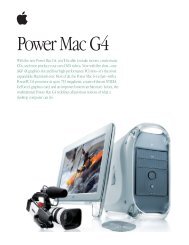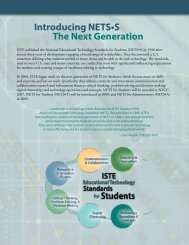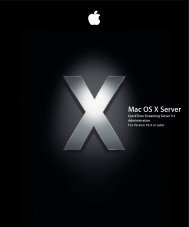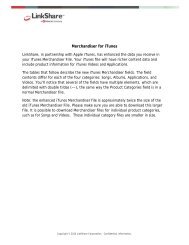Mac Integration Basics v10.7 - Apple
Mac Integration Basics v10.7 - Apple
Mac Integration Basics v10.7 - Apple
You also want an ePaper? Increase the reach of your titles
YUMPU automatically turns print PDFs into web optimized ePapers that Google loves.
2. Click Select Disk.<br />
All suitable volumes, other than your startup disk, will be listed.<br />
3. Choose a disk where you want backups to be stored, then click “Use for Backup.”<br />
Alternate Backup Methods<br />
In addition to hard drives, other methods to back up your data include backing up to a<br />
networked server or to a cloud-based service.<br />
To back up to a server:<br />
To back up to a disk on a network, the network server must use <strong>Apple</strong> File Protocol<br />
(AFP) file sharing and both your computer and the network backup disk should have<br />
OS X 10.5.6 or later installed. To make the network server available to Time <strong>Mac</strong>hine,<br />
first make sure you’ve mounted it as a shared volume on your <strong>Mac</strong> using the Go ><br />
Connect to Server command from the Finder.<br />
To back up to a network server, follow these steps:<br />
1. Choose <strong>Apple</strong> menu > System Preferences and then click Time <strong>Mac</strong>hine.<br />
55