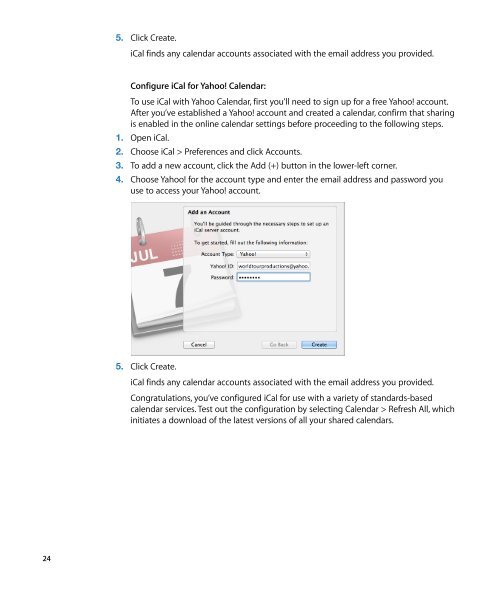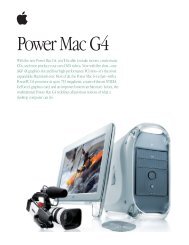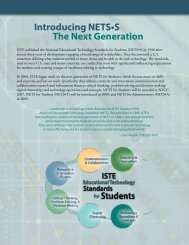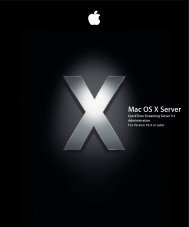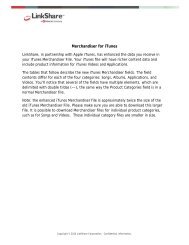Mac Integration Basics v10.7 - Apple
Mac Integration Basics v10.7 - Apple
Mac Integration Basics v10.7 - Apple
You also want an ePaper? Increase the reach of your titles
YUMPU automatically turns print PDFs into web optimized ePapers that Google loves.
24<br />
5. Click Create.<br />
iCal finds any calendar accounts associated with the email address you provided.<br />
Configure iCal for Yahoo! Calendar:<br />
To use iCal with Yahoo Calendar, first you’ll need to sign up for a free Yahoo! account.<br />
After you’ve established a Yahoo! account and created a calendar, confirm that sharing<br />
is enabled in the online calendar settings before proceeding to the following steps.<br />
1. Open iCal.<br />
2. Choose iCal > Preferences and click Accounts.<br />
3. To add a new account, click the Add (+) button in the lower-left corner.<br />
4. Choose Yahoo! for the account type and enter the email address and password you<br />
use to access your Yahoo! account.<br />
5. Click Create.<br />
iCal finds any calendar accounts associated with the email address you provided.<br />
Congratulations, you’ve configured iCal for use with a variety of standards-based<br />
calendar services. Test out the configuration by selecting Calendar > Refresh All, which<br />
initiates a download of the latest versions of all your shared calendars.