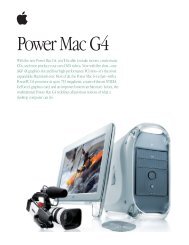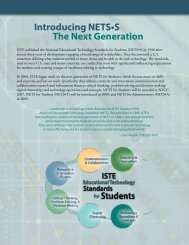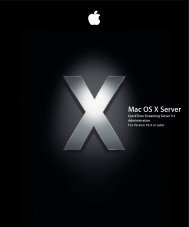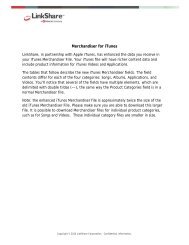Mac Integration Basics v10.7 - Apple
Mac Integration Basics v10.7 - Apple
Mac Integration Basics v10.7 - Apple
You also want an ePaper? Increase the reach of your titles
YUMPU automatically turns print PDFs into web optimized ePapers that Google loves.
Working with PPD files<br />
A PostScript Printer Description (PPD) file contains specialized information about a<br />
specific printer model. You need the PPD file to take advantage of a printer’s special<br />
features and capabilities. Without the correct PPD file, you can’t do things such as<br />
choose from multiple paper trays, use special paper sizes, or print on both sides of the<br />
page. OS X comes with PPD files already installed for most popular printers.<br />
When you add a printer, OS X chooses a PPD file for the printer automatically. You can<br />
change the PPD file to one that you believe better describes your printer. You can use<br />
a PPD that came with OS X or download a PPD from the Internet.<br />
Change the PPD file for a printer you’ve already added:<br />
1. Choose <strong>Apple</strong> menu > System Preferences and click Print & Scan.<br />
2. Select the printer from the list at the left, click Options & Supplies, and then click<br />
Driver.<br />
3. From the Print Using pop-up menu, choose one of the following:<br />
Other, to choose a PPD file that you downloaded.<br />
Select Printer Software, to choose a PPD file that came with OS X.<br />
4. Choose the PPD file and click OK or Open.<br />
5. Make sure the options under the Print Using pop-up menu match the printer’s<br />
features, and then click OK.<br />
Summary<br />
In this chapter you’ve learned the different ways you can use a <strong>Mac</strong> with local and<br />
network printers. OS X includes full support for most popular printers. You can usually<br />
add a USB printer just by connecting it to your <strong>Mac</strong>. Connecting to shared network<br />
printers, including Windows printers, is also simple and intuitive. Windows users can<br />
print to a USB printer shared over a network by a <strong>Mac</strong> using the built-in printer sharing<br />
capabilities of OS X. Based on what you’ve learned, you should be able to perform the<br />
following tasks:<br />
• Configure a <strong>Mac</strong> to print to a USB printer.<br />
• Share a local printer with network and Windows users.<br />
• Configure a <strong>Mac</strong> to print to a network or Windows printer.<br />
• Configure a PPD file for use with a network printer.<br />
43