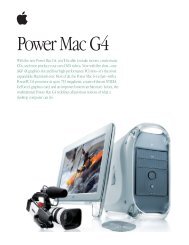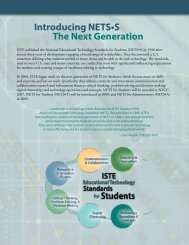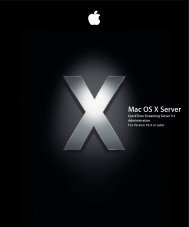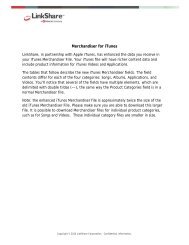Mac Integration Basics v10.7 - Apple
Mac Integration Basics v10.7 - Apple
Mac Integration Basics v10.7 - Apple
Create successful ePaper yourself
Turn your PDF publications into a flip-book with our unique Google optimized e-Paper software.
Boot Camp<br />
Boot Camp lets you install Windows on a <strong>Mac</strong> computer in its own partition, using a<br />
Microsoft Windows installation disc that you provide. After installation, you can use<br />
either Windows or OS X on your <strong>Mac</strong> computer. While using Boot Camp, Windows<br />
applications have full access to multiple processors and multiple cores, accelerated 3D<br />
graphics, and high-speed ports and networking such as USB, FireWire, Wi-Fi, AirPort,<br />
and Gigabit Ethernet.<br />
Installing Windows on your <strong>Mac</strong> computer involves the following steps:<br />
Step 1: Check for Updates<br />
Step 2: Prepare your <strong>Mac</strong> for Windows<br />
Step 3: Install Windows<br />
Step 4: Install the Windows support software<br />
The following instructions present an overview of the steps required to install<br />
Windows on a <strong>Mac</strong> computer. However, you should download, print, and review the<br />
Boot Camp Installation and Setup Guide PDF which is accessible through the Boot<br />
Camp utility.<br />
Step 1: Check for Updates<br />
Be sure to install all OS X updates so Windows will install successfully.<br />
1. Log in to an administrator account on your <strong>Mac</strong>, quit all open applications, and log out<br />
any other users on the computer.<br />
2. Choose <strong>Apple</strong> menu > Software Update.<br />
Install all available updates. If your computer restarts after installing an update, choose<br />
<strong>Apple</strong> menu > Software Update again to install any additional updates.<br />
3. Go to www.apple.com/support/bootcamp and check whether you need additional<br />
updates.<br />
59