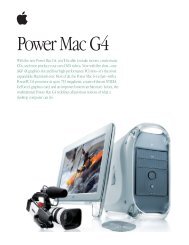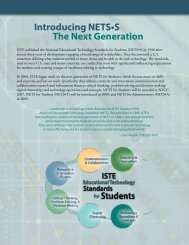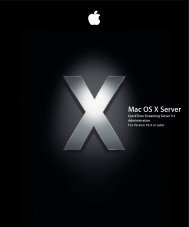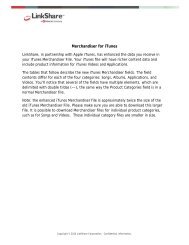Mac Integration Basics v10.7 - Apple
Mac Integration Basics v10.7 - Apple
Mac Integration Basics v10.7 - Apple
Create successful ePaper yourself
Turn your PDF publications into a flip-book with our unique Google optimized e-Paper software.
4. Choose Exchange from the Account Type pop-up menu and enter the Exchange user<br />
name and password provided by the server administrator.<br />
5. Click Create.<br />
iCal finds any calendar accounts associated with the email address you provided.<br />
Configure iCal for Google Calendar:<br />
To use iCal with Google Calendar, first you’ll need to sign up for a free Google account.<br />
After you’ve established a Google account and created a calendar, confirm that sharing<br />
is enabled in the online calendar settings before proceeding to the following steps.<br />
1. Open iCal.<br />
2. Choose iCal > Preferences and click Accounts.<br />
3. To add a new account, click the Add (+) button in the lower-left corner.<br />
4. Choose Google for the account type and enter the email address and password you<br />
use to access your Google account.<br />
23