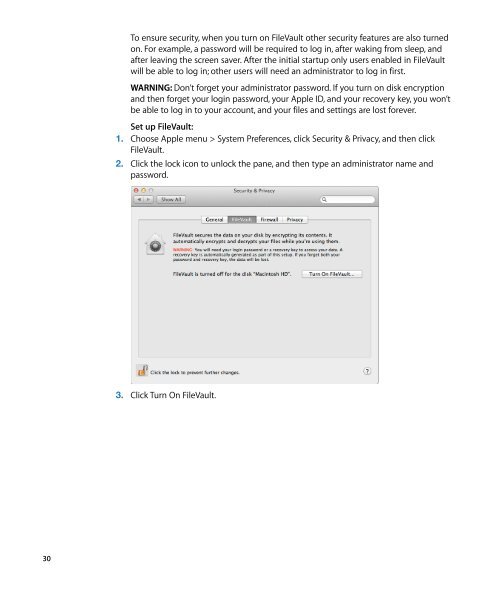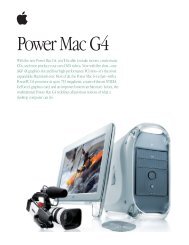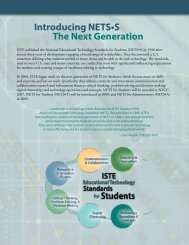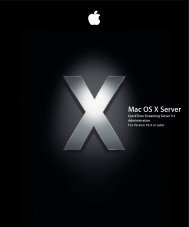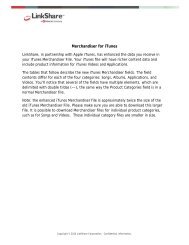Mac Integration Basics v10.7 - Apple
Mac Integration Basics v10.7 - Apple
Mac Integration Basics v10.7 - Apple
You also want an ePaper? Increase the reach of your titles
YUMPU automatically turns print PDFs into web optimized ePapers that Google loves.
30<br />
To ensure security, when you turn on FileVault other security features are also turned<br />
on. For example, a password will be required to log in, after waking from sleep, and<br />
after leaving the screen saver. After the initial startup only users enabled in FileVault<br />
will be able to log in; other users will need an administrator to log in first.<br />
WARNING: Don’t forget your administrator password. If you turn on disk encryption<br />
and then forget your login password, your <strong>Apple</strong> ID, and your recovery key, you won’t<br />
be able to log in to your account, and your files and settings are lost forever.<br />
Set up FileVault:<br />
1. Choose <strong>Apple</strong> menu > System Preferences, click Security & Privacy, and then click<br />
FileVault.<br />
2. Click the lock icon to unlock the pane, and then type an administrator name and<br />
password.<br />
3. Click Turn On FileVault.