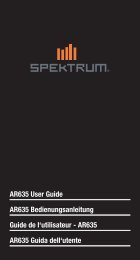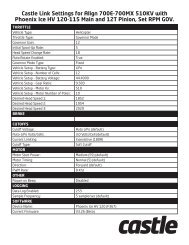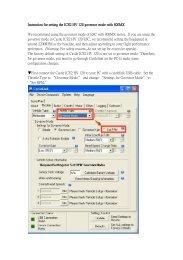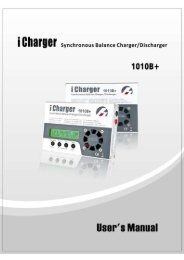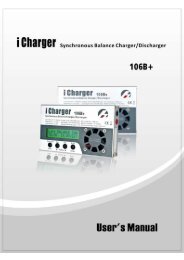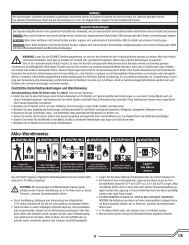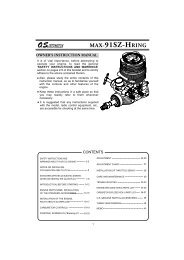INSTRUCTION MANUAL - Scorpio
INSTRUCTION MANUAL - Scorpio
INSTRUCTION MANUAL - Scorpio
Create successful ePaper yourself
Turn your PDF publications into a flip-book with our unique Google optimized e-Paper software.
SERVO display and cycle submenu:<br />
The servo submenu includes two features:<br />
Real-time bar-graph display to demonstrate exactly what commands the<br />
transmitter is sending to the servos. (This can be particularly handy in setting<br />
up models with complicated mixing functions, because the results of each<br />
<br />
Servo cycle function<br />
<br />
Adjustability:<br />
servos to be cycled.<br />
<br />
<br />
<br />
<br />
<br />
GOAL of EXAMPLE: STEPS: INPUTS:<br />
Complete<br />
desired programming See AUX-CH for details. (p. 43.)<br />
6 from VRfunction.<br />
(Ex: in AUX-CH, move ch. 6 to<br />
SWITCH C.<br />
SWITCH C)<br />
Open the SERVO function. for 1 second.<br />
47<br />
to SERVO.<br />
Move each control to see the operation. C to center position.<br />
(Ex: SWITCH C in all positions)<br />
Note change in position of ch. 6 servo.<br />
Cycle the channel 6 servo. Prepare servos to be cycled. Plug in servos. POWER ON.<br />
Open the servo cycle function. to GRAF>.<br />
Set up cycle mode. (Ex: JMP mode) to TYPE. to JMP.<br />
Choose channels to be cycled. (Ex: ch. 6) to CH6. to ACT.<br />
Cycle the channel 6 servo. to TEST.<br />
End cycling and close.<br />
Where next? Set up dual/triple rates and exponential (D/R,EXP): see p. 39.<br />
Set up desired programmable mixes: see p. 65.<br />
Set up dual aileron servos: see p. 52.<br />
Set up dual elevator servos: see p. 54.