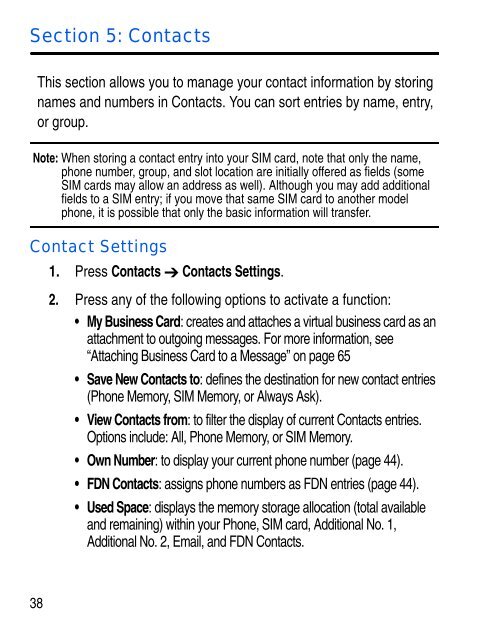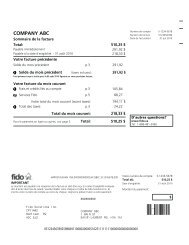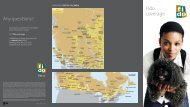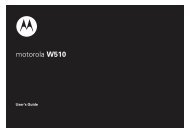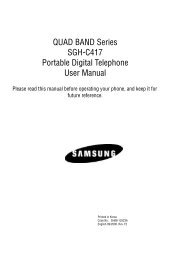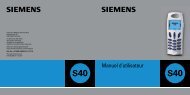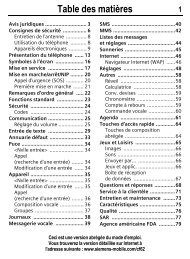SGH-C414R - Fido
SGH-C414R - Fido
SGH-C414R - Fido
Create successful ePaper yourself
Turn your PDF publications into a flip-book with our unique Google optimized e-Paper software.
Section 5: Contacts<br />
This section allows you to manage your contact information by storing<br />
names and numbers in Contacts. You can sort entries by name, entry,<br />
or group.<br />
Note: When storing a contact entry into your SIM card, note that only the name,<br />
phone number, group, and slot location are initially offered as fields (some<br />
SIM cards may allow an address as well). Although you may add additional<br />
fields to a SIM entry; if you move that same SIM card to another model<br />
phone, it is possible that only the basic information will transfer.<br />
Contact Settings<br />
1. Press Contacts Contacts Settings.<br />
2. Press any of the following options to activate a function:<br />
• My Business Card: creates and attaches a virtual business card as an<br />
attachment to outgoing messages. For more information, see<br />
“Attaching Business Card to a Message” on page 65<br />
• Save New Contacts to: defines the destination for new contact entries<br />
(Phone Memory, SIM Memory, or Always Ask).<br />
• View Contacts from: to filter the display of current Contacts entries.<br />
Options include: All, Phone Memory, or SIM Memory.<br />
• Own Number: to display your current phone number (page 44).<br />
• FDN Contacts: assigns phone numbers as FDN entries (page 44).<br />
• Used Space: displays the memory storage allocation (total available<br />
and remaining) within your Phone, SIM card, Additional No. 1,<br />
Additional No. 2, Email, and FDN Contacts.<br />
38