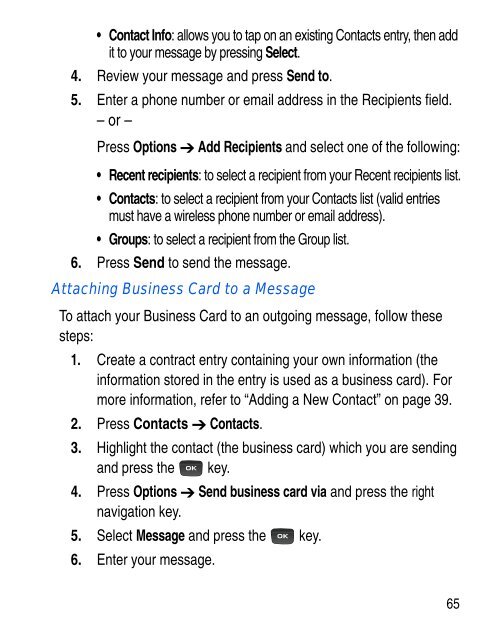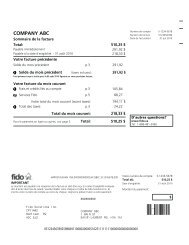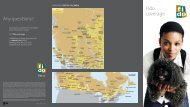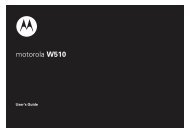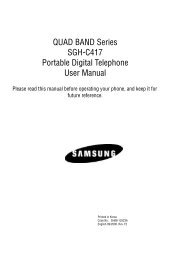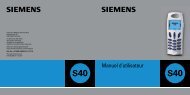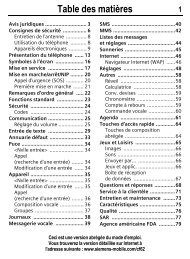SGH-C414R - Fido
SGH-C414R - Fido
SGH-C414R - Fido
You also want an ePaper? Increase the reach of your titles
YUMPU automatically turns print PDFs into web optimized ePapers that Google loves.
• Contact Info: allows you to tap on an existing Contacts entry, then add<br />
it to your message by pressing Select.<br />
4. Review your message and press Send to.<br />
5. Enter a phone number or email address in the Recipients field.<br />
– or –<br />
Press Options Add Recipients and select one of the following:<br />
• Recent recipients: to select a recipient from your Recent recipients list.<br />
• Contacts: to select a recipient from your Contacts list (valid entries<br />
must have a wireless phone number or email address).<br />
• Groups: to select a recipient from the Group list.<br />
6. Press Send to send the message.<br />
Attaching Business Card to a Message<br />
To attach your Business Card to an outgoing message, follow these<br />
steps:<br />
1. Create a contract entry containing your own information (the<br />
information stored in the entry is used as a business card). For<br />
more information, refer to “Adding a New Contact” on page 39.<br />
2. Press Contacts Contacts.<br />
3. Highlight the contact (the business card) which you are sending<br />
and press the key.<br />
4. Press Options Send business card via and press the right<br />
navigation key.<br />
5. Select Message and press the key.<br />
6. Enter your message.<br />
65