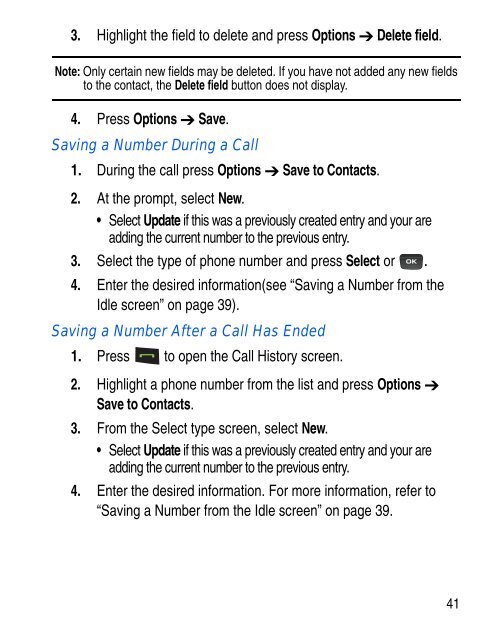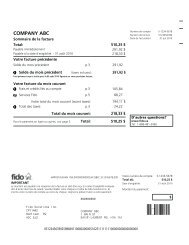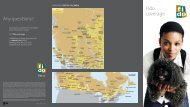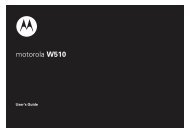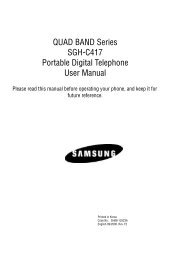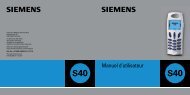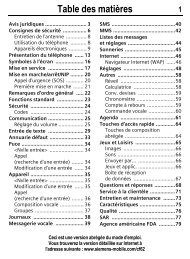SGH-C414R - Fido
SGH-C414R - Fido
SGH-C414R - Fido
You also want an ePaper? Increase the reach of your titles
YUMPU automatically turns print PDFs into web optimized ePapers that Google loves.
3. Highlight the field to delete and press Options Delete field.<br />
Note: Only certain new fields may be deleted. If you have not added any new fields<br />
to the contact, the Delete field button does not display.<br />
4. Press Options Save.<br />
Saving a Number During a Call<br />
1. During the call press Options Save to Contacts.<br />
2. At the prompt, select New.<br />
• Select Update if this was a previously created entry and your are<br />
adding the current number to the previous entry.<br />
3. Select the type of phone number and press Select or .<br />
4. Enter the desired information(see “Saving a Number from the<br />
Idle screen” on page 39).<br />
Saving a Number After a Call Has Ended<br />
1. Press to open the Call History screen.<br />
2. Highlight a phone number from the list and press Options <br />
Save to Contacts.<br />
3. From the Select type screen, select New.<br />
• Select Update if this was a previously created entry and your are<br />
adding the current number to the previous entry.<br />
4. Enter the desired information. For more information, refer to<br />
“Saving a Number from the Idle screen” on page 39.<br />
41