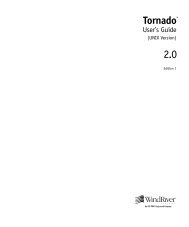- Page 1 and 2:
VxWorks® 5.5 BSP DEVELOPER’S GUI
- Page 3 and 4:
1 Overview ........................
- Page 5 and 6:
Contents 1 Overview ...............
- Page 7 and 8:
Contents 3.6.5 Cache, MMU, and DMA
- Page 9 and 10:
Contents Memory-Mapped Chips ......
- Page 11 and 12:
Contents 7.3.3 System Configuration
- Page 13 and 14:
Contents 9.5.4 Processing .........
- Page 15 and 16:
Contents F Generic Drivers ........
- Page 17 and 18:
Contents Stopping the Driver Withou
- Page 19 and 20:
1 Overview 1.1 Introduction One str
- Page 21 and 22:
1 Overview ■ New Drivers Many new
- Page 23 and 24:
1 Overview Included with Tornado (n
- Page 25 and 26:
1 Overview ■ ■ ■ ■ ■ ■
- Page 27 and 28:
1 Overview Table 1-1 Font Usage for
- Page 29 and 30:
2 BSP Organization 2.1 Introduction
- Page 31 and 32:
2 BSP Organization Files in the tar
- Page 33 and 34:
2 BSP Organization Files in the tar
- Page 35 and 36:
2 BSP Organization Version 1.0 BSPs
- Page 37 and 38:
2 BSP Organization SM_MEM_SIZE The
- Page 39 and 40:
2 BSP Organization For boards witho
- Page 41 and 42:
2 BSP Organization PCI_MSTR_IO_LOCA
- Page 43 and 44:
2 BSP Organization The entry point
- Page 45 and 46:
2 BSP Organization target.nr The fi
- Page 47 and 48:
2 BSP Organization bootrom This fil
- Page 49 and 50:
2 BSP Organization sysSerialHwInit(
- Page 51 and 52:
2 BSP Organization The Motorola M68
- Page 53 and 54:
2 BSP Organization Many VxWorks fac
- Page 55 and 56:
2 BSP Organization further board in
- Page 57 and 58:
2 BSP Organization can have very un
- Page 59 and 60:
3 Creating a New BSP 3.1 Introducti
- Page 61 and 62:
3 Creating a New BSP 3.2 Setting Up
- Page 63 and 64:
3 Creating a New BSP Makefile At a
- Page 65 and 66:
3 Creating a New BSP char * sysBspR
- Page 67 and 68:
3 Creating a New BSP ... #endif } T
- Page 69 and 70:
3 Creating a New BSP int dummy; ...
- Page 71 and 72:
3 Creating a New BSP To find the so
- Page 73 and 74:
3 Creating a New BSP might want to
- Page 75 and 76:
3 Creating a New BSP not, use the s
- Page 77 and 78:
3 Creating a New BSP ■ It has a V
- Page 79 and 80:
3 Creating a New BSP 3.6.7 SCSI VxW
- Page 81 and 82:
4 Hardware Guidelines 4.1 Introduct
- Page 83 and 84:
4 Hardware Guidelines to the start
- Page 85 and 86:
4 Hardware Guidelines Higher-level
- Page 87 and 88:
4 Hardware Guidelines Such dedicate
- Page 89 and 90:
4 Hardware Guidelines Especially us
- Page 91 and 92:
4 Hardware Guidelines selected from
- Page 93 and 94:
4 Hardware Guidelines Hardware Inte
- Page 95 and 96: 4 Hardware Guidelines The rest of t
- Page 97 and 98: 4 Hardware Guidelines 4.4.2 System
- Page 99 and 100: 4 Hardware Guidelines only deal wit
- Page 101 and 102: 4 Hardware Guidelines 4.4.13 Parall
- Page 103 and 104: 4 Hardware Guidelines 0x10000, /* 6
- Page 105 and 106: 4 Hardware Guidelines The following
- Page 107 and 108: 5 Driver Guidelines 5.1 Introductio
- Page 109 and 110: 5 Driver Guidelines Maintenance and
- Page 111 and 112: 5 Driver Guidelines word addresses.
- Page 113 and 114: 5 Driver Guidelines 5.4 Design Guid
- Page 115 and 116: 5 Driver Guidelines Per-Device Data
- Page 117 and 118: 5 Driver Guidelines To fix this sit
- Page 119 and 120: 5 Driver Guidelines block are more
- Page 121 and 122: 5 Driver Guidelines 5.8 Driver Use
- Page 123 and 124: 5 Driver Guidelines ■ ■ Memory
- Page 125 and 126: 5 Driver Guidelines The level of ca
- Page 127 and 128: 5 Driver Guidelines cache for the d
- Page 129 and 130: 6 Components 6.1 Introduction Torna
- Page 131 and 132: 6 Components 6.2 Component Descript
- Page 133 and 134: 6 Components ■ User Presentation.
- Page 135 and 136: 6 Components Folder FOLDER_ANSI { N
- Page 137 and 138: 6 Components in a single project. I
- Page 139 and 140: 6 Components The component object i
- Page 141 and 142: 6 Components Parameters Parameters
- Page 143 and 144: 6 Components In the example, the co
- Page 145: 6 Components (2) comps/vxWorks/arch
- Page 149 and 150: 6 Components NOTE: INIT_BEFORE only
- Page 151 and 152: 6 Components The _CHILDREN property
- Page 153 and 154: 6 Components ! CAUTION: Do not alte
- Page 155 and 156: 6 Components ■ Check the Project
- Page 157 and 158: 7 Validation Testing 7.1 Introducti
- Page 159 and 160: 7 Validation Testing ■ ■ The te
- Page 161 and 162: 7 Validation Testing 2. The script
- Page 163 and 164: 7 Validation Testing Figure 7-4 Typ
- Page 165 and 166: 7 Validation Testing NOTE: Wind Riv
- Page 167 and 168: 7 Validation Testing scsi Requires
- Page 169 and 170: 7 Validation Testing Table 7-1 Vali
- Page 171 and 172: 7 Validation Testing Table 7-2 Vali
- Page 173 and 174: 7 Validation Testing sysProcNumGet
- Page 175 and 176: 7 Validation Testing The log file c
- Page 177 and 178: 8 Writing Portable C Code This chap
- Page 179 and 180: 8 Writing Portable C Code attribute
- Page 181 and 182: 8 Writing Portable C Code 8.1.3 Sta
- Page 183 and 184: 8 Writing Portable C Code 8.1.5 Oth
- Page 185 and 186: 8 Writing Portable C Code The last
- Page 187 and 188: 8 Writing Portable C Code Always sp
- Page 189 and 190: 8 Writing Portable C Code 8.2 Tool
- Page 191 and 192: 9 Documentation Guidelines 9.1 Intr
- Page 193 and 194: 9 Documentation Guidelines Spelling
- Page 195 and 196: 9 Documentation Guidelines Table 9-
- Page 197 and 198:
9 Documentation Guidelines Table 9-
- Page 199 and 200:
9 Documentation Guidelines ■ Avoi
- Page 201 and 202:
9 Documentation Guidelines ■ ■
- Page 203 and 204:
9 Documentation Guidelines INCLUDE
- Page 205 and 206:
9 Documentation Guidelines INTRODUC
- Page 207 and 208:
9 Documentation Guidelines 9.5 Gene
- Page 209 and 210:
9 Documentation Guidelines uppercas
- Page 211 and 212:
9 Documentation Guidelines The foll
- Page 213 and 214:
10 Product Packaging 10.1 SETUP Dev
- Page 215 and 216:
10 Product Packaging ... include $(
- Page 217 and 218:
10 Product Packaging Vendor-Supplie
- Page 219 and 220:
10 Product Packaging in the project
- Page 221 and 222:
A Upgrading a BSP for Tornado 2.0 T
- Page 223 and 224:
A Upgrading a BSP for Tornado 2.0 A
- Page 225 and 226:
A Upgrading a BSP for Tornado 2.0
- Page 227 and 228:
A Upgrading a BSP for Tornado 2.0 6
- Page 229 and 230:
B Upgrading a BSP for Tornado 2.2 T
- Page 231 and 232:
B Upgrading a BSP for Tornado 2.2 C
- Page 233 and 234:
B Upgrading a BSP for Tornado 2.2
- Page 235 and 236:
B Upgrading a BSP for Tornado 2.2 c
- Page 237 and 238:
B Upgrading a BSP for Tornado 2.2
- Page 239 and 240:
C Upgrading a BSP for the VxWorks N
- Page 241 and 242:
D VxWorks Boot Sequence Table D-1 d
- Page 243 and 244:
D VxWorks Boot Sequence Table D-1 V
- Page 245 and 246:
D VxWorks Boot Sequence Table D-1 V
- Page 247 and 248:
D VxWorks Boot Sequence Table D-1 V
- Page 249 and 250:
E Component Language E.1 Component
- Page 251 and 252:
E Component Language REQUIRES r1 r2
- Page 253 and 254:
E Component Language } // default i
- Page 255 and 256:
E Component Language FOLDER_WINDVIE
- Page 257 and 258:
E Component Language initialization
- Page 259 and 260:
E Component Language INCLUDE_MMU_BA
- Page 261 and 262:
E Component Language INCLUDE_NETWOR
- Page 263 and 264:
E Component Language INCLUDE_WDB_ME
- Page 265 and 266:
F Generic Drivers F.1 Introduction
- Page 267 and 268:
F Generic Drivers CONSOLE_TTY This
- Page 269 and 270:
F Generic Drivers Define SIO_CALLBA
- Page 271 and 272:
F Generic Drivers NV_RAM_SIZE Defin
- Page 273 and 274:
F Generic Drivers F.10 PCI Bus The
- Page 275 and 276:
G Upgrading 4.3 BSD Network Drivers
- Page 277 and 278:
G Upgrading 4.3 BSD Network Drivers
- Page 279 and 280:
G Upgrading 4.3 BSD Network Drivers
- Page 281 and 282:
G Upgrading 4.3 BSD Network Drivers
- Page 283 and 284:
G Upgrading 4.3 BSD Network Drivers
- Page 285 and 286:
H Implementing a MUX-Based Network
- Page 287 and 288:
H Implementing a MUX-Based Network
- Page 289 and 290:
H Implementing a MUX-Based Network
- Page 291 and 292:
H Implementing a MUX-Based Network
- Page 293 and 294:
H Implementing a MUX-Based Network
- Page 295 and 296:
H Implementing a MUX-Based Network
- Page 297 and 298:
H Implementing a MUX-Based Network
- Page 299 and 300:
H Implementing a MUX-Based Network
- Page 301 and 302:
H Implementing a MUX-Based Network
- Page 303 and 304:
H Implementing a MUX-Based Network
- Page 305 and 306:
H Implementing a MUX-Based Network
- Page 307 and 308:
H Implementing a MUX-Based Network
- Page 309 and 310:
H Implementing a MUX-Based Network
- Page 311 and 312:
H Implementing a MUX-Based Network
- Page 313 and 314:
H Implementing a MUX-Based Network
- Page 315 and 316:
H Implementing a MUX-Based Network
- Page 317 and 318:
H Implementing a MUX-Based Network
- Page 319 and 320:
H Implementing a MUX-Based Network
- Page 321 and 322:
H Implementing a MUX-Based Network
- Page 323 and 324:
H Implementing a MUX-Based Network
- Page 325 and 326:
H Implementing a MUX-Based Network
- Page 327 and 328:
H Implementing a MUX-Based Network
- Page 329 and 330:
H Implementing a MUX-Based Network
- Page 331 and 332:
H Implementing a MUX-Based Network
- Page 333 and 334:
H Implementing a MUX-Based Network
- Page 335 and 336:
I Writing a SCSI-2 Device Driver I.
- Page 337 and 338:
I Writing a SCSI-2 Device Driver SC
- Page 339 and 340:
I Writing a SCSI-2 Device Driver Fo
- Page 341 and 342:
I Writing a SCSI-2 Device Driver On
- Page 343 and 344:
I Writing a SCSI-2 Device Driver I.
- Page 345 and 346:
I Writing a SCSI-2 Device Driver A
- Page 347 and 348:
I Writing a SCSI-2 Device Driver /*
- Page 349 and 350:
I Writing a SCSI-2 Device Driver */
- Page 351 and 352:
I Writing a SCSI-2 Device Driver *
- Page 353 and 354:
I Writing a SCSI-2 Device Driver Th
- Page 355 and 356:
I Writing a SCSI-2 Device Driver Fo
- Page 357 and 358:
I Writing a SCSI-2 Device Driver #i
- Page 359 and 360:
I Writing a SCSI-2 Device Driver *
- Page 361 and 362:
I Writing a SCSI-2 Device Driver /*
- Page 363 and 364:
I Writing a SCSI-2 Device Driver /*
- Page 365 and 366:
I Writing a SCSI-2 Device Driver *
- Page 367 and 368:
I Writing a SCSI-2 Device Driver *
- Page 369 and 370:
I Writing a SCSI-2 Device Driver */
- Page 371 and 372:
I Writing a SCSI-2 Device Driver ;
- Page 373 and 374:
I Writing a SCSI-2 Device Driver ;/
- Page 375 and 376:
I Writing a SCSI-2 Device Driver I.
- Page 377 and 378:
I Writing a SCSI-2 Device Driver re
- Page 379 and 380:
I Writing a SCSI-2 Device Driver Fo
- Page 381 and 382:
I Writing a SCSI-2 Device Driver Th
- Page 383 and 384:
J BSP Validation Test Suite Referen
- Page 385 and 386:
J BSP Validation Test Suite Referen
- Page 387 and 388:
J BSP Validation Test Suite Referen
- Page 389 and 390:
J BSP Validation Test Suite Referen
- Page 391 and 392:
J BSP Validation Test Suite Referen
- Page 393 and 394:
J BSP Validation Test Suite Referen
- Page 395 and 396:
J BSP Validation Test Suite Referen
- Page 397 and 398:
J BSP Validation Test Suite Referen
- Page 399 and 400:
J BSP Validation Test Suite Referen
- Page 401 and 402:
J BSP Validation Test Suite Referen
- Page 403 and 404:
J BSP Validation Test Suite Referen
- Page 405 and 406:
J BSP Validation Test Suite Referen
- Page 407 and 408:
J BSP Validation Test Suite Referen
- Page 409 and 410:
J BSP Validation Test Suite Referen
- Page 411 and 412:
J BSP Validation Test Suite Referen
- Page 413 and 414:
J BSP Validation Test Suite Referen
- Page 415 and 416:
J BSP Validation Test Suite Referen
- Page 417 and 418:
J BSP Validation Test Suite Referen
- Page 419 and 420:
K BSP Validation Checklists This ap
- Page 421 and 422:
K BSP Validation Checklists BSP Val
- Page 423 and 424:
K BSP Validation Checklists 7. Veri
- Page 425 and 426:
K BSP Validation Checklists 2. If t
- Page 427 and 428:
K BSP Validation Checklists Validat
- Page 429 and 430:
K BSP Validation Checklists Manufac
- Page 431 and 432:
K BSP Validation Checklists Manufac
- Page 433 and 434:
L Refgen NOTE: In Tornado 1.0.1 and
- Page 435 and 436:
L Refgen * SYNOPSIS * \cs * void xx
- Page 437 and 438:
L Refgen Yields output approximatel
- Page 439 and 440:
L Refgen EXAMPLE INCLUDES SEE ALSO
- Page 441 and 442:
M BSP Product Contents When you are
- Page 443 and 444:
M BSP Product Contents Do not inclu
- Page 445 and 446:
Index A abort button 82 addressing
- Page 447 and 448:
Index clocks see also individual cl
- Page 449 and 450:
Index naming conventions 95 perform
- Page 451 and 452:
Index INCLUDE_USR_APPL 38 INCLUDE_V
- Page 453 and 454:
Index network drivers 58 network in
- Page 455 and 456:
Index scsiCtrlLib 324 scsiDirectLib
- Page 457 and 458:
Index testing, validation 139-158 s