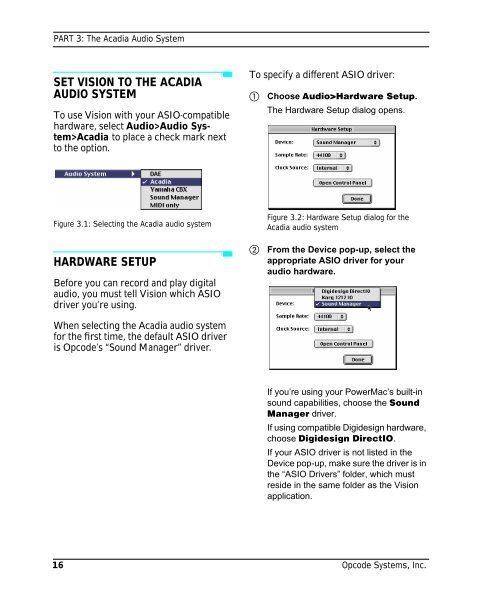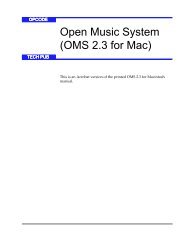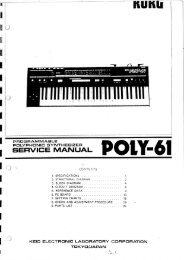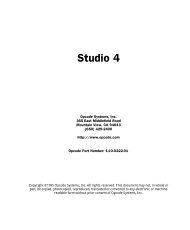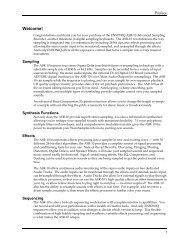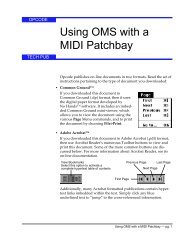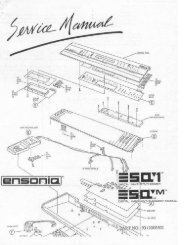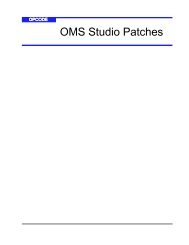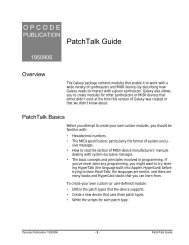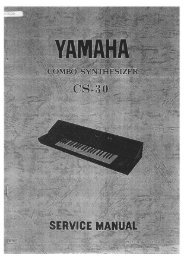Vision and Studio Vision Pro Version 4.1 Manual ... - House of Synth
Vision and Studio Vision Pro Version 4.1 Manual ... - House of Synth
Vision and Studio Vision Pro Version 4.1 Manual ... - House of Synth
You also want an ePaper? Increase the reach of your titles
YUMPU automatically turns print PDFs into web optimized ePapers that Google loves.
PART 3: The Acadia Audio System<br />
SET VISION TO THE ACADIA<br />
AUDIO SYSTEM<br />
To use <strong>Vision</strong> with your ASIO-compatible<br />
hardware, select Audio>Audio System>Acadia<br />
to place a check mark next<br />
to the option.<br />
To specify a different ASIO driver:<br />
Choose Audio>Hardware Setup.<br />
The Hardware Setup dialog opens.<br />
Figure 3.1: Selecting the Acadia audio system<br />
Figure 3.2: Hardware Setup dialog for the<br />
Acadia audio system<br />
HARDWARE SETUP<br />
Before you can record <strong>and</strong> play digital<br />
audio, you must tell <strong>Vision</strong> which ASIO<br />
driver you’re using.<br />
When selecting the Acadia audio system<br />
for the first time, the default ASIO driver<br />
is Opcode’s “Sound Manager” driver.<br />
<br />
From the Device pop-up, select the<br />
appropriate ASIO driver for your<br />
audio hardware.<br />
If you’re using your PowerMac’s built-in<br />
sound capabilities, choose the Sound<br />
Manager driver.<br />
If using compatible Digidesign hardware,<br />
choose Digidesign DirectIO.<br />
If your ASIO driver is not listed in the<br />
Device pop-up, make sure the driver is in<br />
the “ASIO Drivers” folder, which must<br />
reside in the same folder as the <strong>Vision</strong><br />
application.<br />
16 Opcode Systems, Inc.