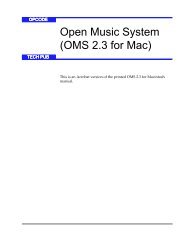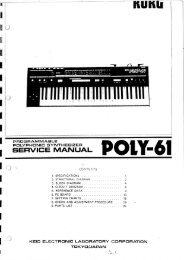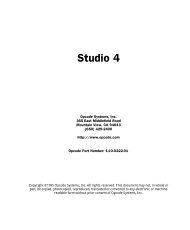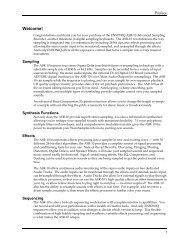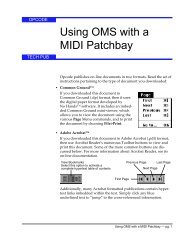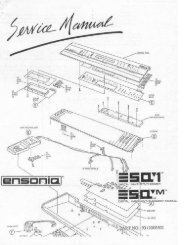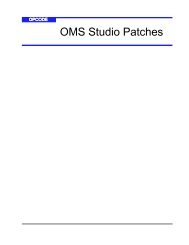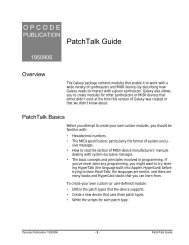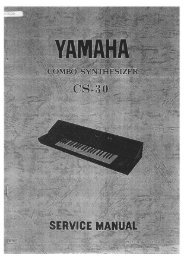Vision and Studio Vision Pro Version 4.1 Manual ... - House of Synth
Vision and Studio Vision Pro Version 4.1 Manual ... - House of Synth
Vision and Studio Vision Pro Version 4.1 Manual ... - House of Synth
Create successful ePaper yourself
Turn your PDF publications into a flip-book with our unique Google optimized e-Paper software.
CHAPTER 11: Acadia: Optimizing for Digital Audio<br />
• In <strong>Vision</strong>, uncheck Detailed Track<br />
Overview in the Tracks Window<br />
menu.<br />
• In <strong>Vision</strong>, set Audio>Waveform Display<br />
to either “Fast” or “Off.”<br />
• In <strong>Vision</strong>, disable any unused hardware<br />
inputs <strong>and</strong> outputs in the Audio<br />
Instruments & Routings Window.<br />
Graphics Card<br />
While most Macs have built-in RGB ports,<br />
you can achieve better screen resolution<br />
<strong>and</strong> faster screen redraws by using an<br />
internal graphics card with dedicated<br />
video RAM.<br />
Disk Resources<br />
The green Disk bar in the Performance<br />
Window indicates the percentage <strong>of</strong> disk<br />
resources in use by <strong>Vision</strong>. There are a<br />
number <strong>of</strong> factors that affect disk<br />
resources.<br />
Most importantly, make sure you have a<br />
“fast” or “wide” SCSI hard disk. When<br />
shopping for a hard disk, always look for<br />
drives with the fastest speeds for the following<br />
parameters:<br />
• Average Seek Time<br />
• Average Access Time<br />
• Rotation Speed<br />
• Sustained Data Transfer Rate<br />
Your hard disk should have an “asynchronous”<br />
driver. In addition, avoid hard disks<br />
that use automatic “thermal calibration.”<br />
If unsure, consult with your computer<br />
dealer.<br />
When purchasing a hard disk, get the<br />
largest you can. Digital audio can take up<br />
a lot <strong>of</strong> space (for each minute <strong>of</strong> stereo<br />
audio at 4<strong>4.1</strong> kHz, you will use 10 MB <strong>of</strong><br />
disk space). It’s also smart to have an<br />
external hard disk dedicated solely for<br />
your <strong>Vision</strong> files <strong>and</strong> audio files, with<br />
another hard disk reserved for your<br />
system s<strong>of</strong>tware <strong>and</strong> applications.<br />
When your disk resources become low,<br />
check the following:<br />
• If your hard disk becomes defragmented,<br />
as is <strong>of</strong>ten the case with<br />
writing <strong>and</strong> deleting large amounts <strong>of</strong><br />
files, use “defragmenting” s<strong>of</strong>tware to<br />
make your disk more efficient (in<br />
some cases, it may even be necessary<br />
to reformat).<br />
• You can ease the burden <strong>of</strong> disk<br />
access for digital audio by adjusting<br />
<strong>Vision</strong>’s Buffer Size dialog (see<br />
page 85 for details).<br />
Make sure your computer has lots <strong>of</strong><br />
memory—64 MB or more is not<br />
unreasonable. The more memory you<br />
have, the more you can allocate for<br />
digital audio buffers.<br />
NOTE: Some manufacturers sell hard disks<br />
designed specifically for audio <strong>and</strong> video<br />
applications. These hard disks are commonly<br />
referred to as “AV” disks.<br />
<strong>Vision</strong> & <strong>Studio</strong> <strong>Vision</strong> <strong>Pro</strong> — <strong>Version</strong> <strong>4.1</strong> <strong>Manual</strong> Supplement 83