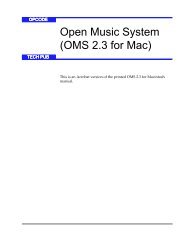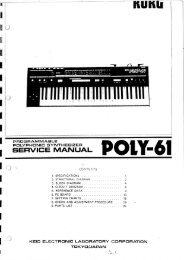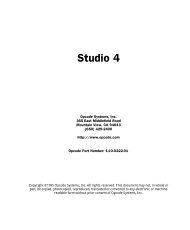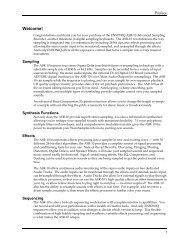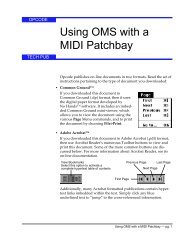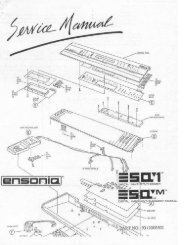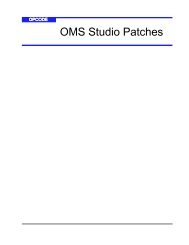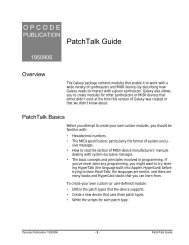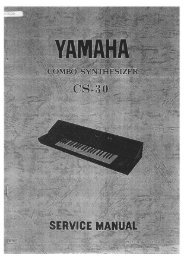Vision and Studio Vision Pro Version 4.1 Manual ... - House of Synth
Vision and Studio Vision Pro Version 4.1 Manual ... - House of Synth
Vision and Studio Vision Pro Version 4.1 Manual ... - House of Synth
Create successful ePaper yourself
Turn your PDF publications into a flip-book with our unique Google optimized e-Paper software.
CHAPTER 11: Acadia: Optimizing for<br />
Digital Audio<br />
NUMBER OF AUDIO TRACKS<br />
The number <strong>of</strong> simultaneous audio tracks<br />
you can play varies from system to system.<br />
In general, you’ll get more tracks if<br />
you have a fast CPU <strong>and</strong> hard disk <strong>and</strong><br />
lots <strong>of</strong> RAM. However, the more sends,<br />
plug-ins, <strong>and</strong> EQ b<strong>and</strong>s you use, the fewer<br />
tracks you’ll get.<br />
To open the Performance Window, click<br />
the Performance Window button in the<br />
Control Bar, see Figure 11.1<br />
So how many tracks can you expect? Well,<br />
this could be anywhere from 8-32<br />
tracks—some users may get less, others<br />
may get more.<br />
As you will soon see in the following sections<br />
on The Performance Window<br />
(pg. 81) <strong>and</strong> The Buffer Size Dialog<br />
(pg. 85), there are many factors that can<br />
affect the number <strong>of</strong> possible audio<br />
tracks.<br />
NOTE: For a list <strong>of</strong> CPUs along with their<br />
number <strong>of</strong> possible audio tracks, please see<br />
the <strong>Vision</strong> “read me” file.<br />
THE PERFORMANCE WINDOW<br />
<strong>Vision</strong>’s Performance Window, which is<br />
only available when using the Acadia<br />
audio system, lets you monitor your<br />
resources for CPU, hard disk, <strong>and</strong> RAM.<br />
Figure 11.1: Performance Window<br />
The bars in the Performance Window<br />
indicate the status <strong>of</strong> the resources for<br />
each item. The larger a bar grows, the<br />
fewer the resources there are available.<br />
The numbers in the right margin indicate<br />
the percentage <strong>of</strong> resources used.<br />
If you run out <strong>of</strong> CPU or disk resources,<br />
the corresponding alert light becomes lit<br />
indicating an audio performance error<br />
(the window automatically opens if not<br />
already open). Performance errors generally<br />
interrupt audio playback for an<br />
instant, <strong>and</strong> in some instances stop it<br />
entirely. Encountering a performance<br />
error while recording, will interrupt<br />
recording.<br />
<strong>Vision</strong> & <strong>Studio</strong> <strong>Vision</strong> <strong>Pro</strong> — <strong>Version</strong> <strong>4.1</strong> <strong>Manual</strong> Supplement 81