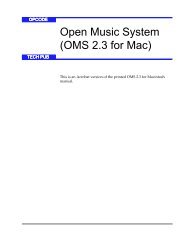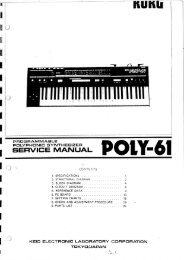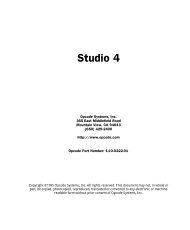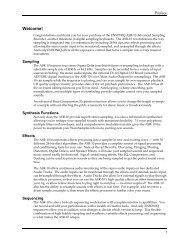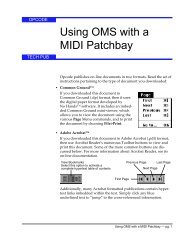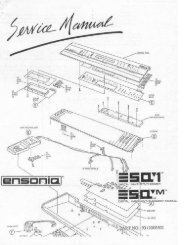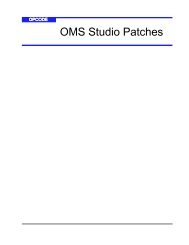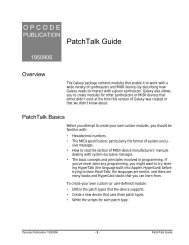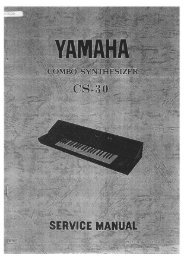Vision and Studio Vision Pro Version 4.1 Manual ... - House of Synth
Vision and Studio Vision Pro Version 4.1 Manual ... - House of Synth
Vision and Studio Vision Pro Version 4.1 Manual ... - House of Synth
You also want an ePaper? Increase the reach of your titles
YUMPU automatically turns print PDFs into web optimized ePapers that Google loves.
PART 3: The Acadia Audio System<br />
You can have multiple EQ Windows open<br />
at the same time. Option-click another<br />
EQ Edit button from the Console Window<br />
to display that channel’s EQ settings in<br />
the current EQ Window—this helps you<br />
cut down on the proliferation <strong>of</strong> open<br />
windows.<br />
The title bar <strong>of</strong> each EQ Window displays<br />
the name <strong>of</strong> the assigned audio channel.<br />
For instance, the name <strong>of</strong> the window in<br />
Figure 9.2 is “EQ for Audio-1.”<br />
You can leave EQ Windows open while<br />
<strong>Vision</strong> plays, auditioning different EQ<br />
templates <strong>and</strong> tweaking EQ parameters as<br />
desired.<br />
<br />
Figure 9.2: EQ Window<br />
<br />
<br />
<br />
Following is a description <strong>of</strong> the components<br />
in the EQ Window:<br />
EQ toggle (main): Click on this<br />
button to turn the EQ on <strong>and</strong> <strong>of</strong>f for<br />
the displayed audio channel. This<br />
toggle button is duplicated in the EQ<br />
area <strong>of</strong> the Console Window.<br />
In addition to the main EQ toggle,<br />
each <strong>of</strong> the four EQ b<strong>and</strong>s have their<br />
own toggle. In order for an individual<br />
EQ b<strong>and</strong> to be heard, both its toggle<br />
<strong>and</strong> the main toggle must be on.<br />
Template Functions pop-up: Use<br />
this pop-up menu to save, copy, <strong>and</strong><br />
paste EQ settings (see page 71 for<br />
details).<br />
Template pop-up: Use this pop-up<br />
menu to select from your list <strong>of</strong> saved<br />
EQ templates (see page 70 for<br />
details).<br />
Channel: Specifies the audio channel<br />
(Audio Instrument, hardware input or<br />
output, or bus) being processed by<br />
the EQ.<br />
EQ Panel (1-4): Determines the EQ<br />
type <strong>and</strong> parameter settings for each<br />
EQ b<strong>and</strong>, <strong>and</strong> whether the b<strong>and</strong> is on<br />
or <strong>of</strong>f. For a complete explanation,<br />
see EQ Panel (pg. 69).<br />
EQ Curve: Displays the frequency<br />
response for all four b<strong>and</strong>s <strong>of</strong> EQ for<br />
the assigned audio channel.<br />
Frequency is plotted on the x (horizontal)<br />
axis <strong>and</strong> amplitude on the y<br />
(vertical) axis.<br />
68 Opcode Systems, Inc.