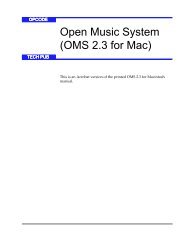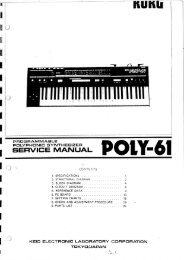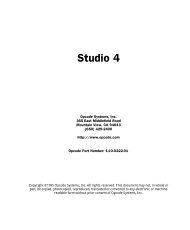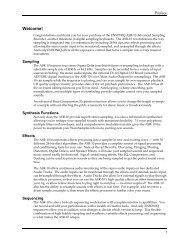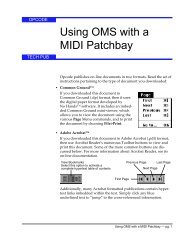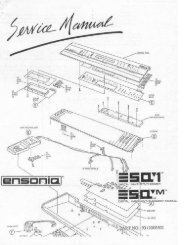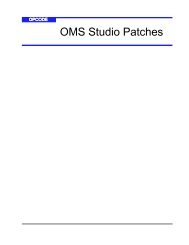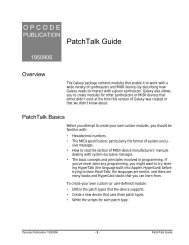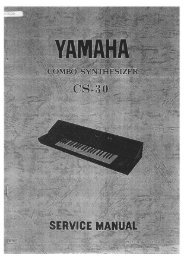Vision and Studio Vision Pro Version 4.1 Manual ... - House of Synth
Vision and Studio Vision Pro Version 4.1 Manual ... - House of Synth
Vision and Studio Vision Pro Version 4.1 Manual ... - House of Synth
You also want an ePaper? Increase the reach of your titles
YUMPU automatically turns print PDFs into web optimized ePapers that Google loves.
PART 3: The Acadia Audio System<br />
Increasing either the File Buffers or the<br />
File Buffer Size is likely to increase the<br />
number <strong>of</strong> simultaneous audio tracks you<br />
can play, as well as the number <strong>of</strong><br />
plug-ins, sends, <strong>and</strong> EQ b<strong>and</strong>s you can<br />
use. As a result, however, you may notice<br />
that it takes longer to start <strong>and</strong> stop playing<br />
digital audio. This is because your<br />
Macintosh needs to fill the buffer with<br />
digital audio from your hard disk.<br />
The amount <strong>of</strong> RAM required for the file<br />
buffers is determined by the File Buffer<br />
Size, File Buffers, <strong>and</strong> the number <strong>of</strong><br />
specified Audio Instruments.<br />
AUDIO PREFERENCES<br />
Use the Audio Preferences dialog to set<br />
various record <strong>and</strong> playback options for<br />
the Acadia audio system. To open the<br />
Audio Preferences dialog, choose<br />
Audio>Audio Preferences.<br />
<br />
<br />
<strong>Pro</strong>cess Ahead<br />
When <strong>Pro</strong>cess Ahead is checked, general<br />
processing <strong>of</strong> audio for <strong>Vision</strong> is<br />
more efficient, thereby allowing you to<br />
use more audio tracks, sends, plug-ins<br />
<strong>and</strong> EQ b<strong>and</strong>s without encountering performance<br />
errors.<br />
However, when <strong>Pro</strong>cess Ahead is<br />
checked, <strong>Vision</strong> is less efficient in other<br />
ways. The latency for “thruing” <strong>of</strong> audio is<br />
more evident; using mute, solo, <strong>and</strong><br />
faders in Console Windows is less responsive;<br />
<strong>and</strong> initial playback <strong>of</strong> audio takes a<br />
little longer after clicking the Play button.<br />
For general recording <strong>and</strong> editing, you<br />
will probably want to disable <strong>Pro</strong>cess<br />
Ahead. However, when you are ready to<br />
do your final mix down, you should<br />
enable <strong>Pro</strong>cess Ahead.<br />
<br />
<br />
Figure 11.4: Audio Preferences for the Acadia audio<br />
system<br />
The components in the Audio Preference<br />
dialog include the following:<br />
Maximum Loudness<br />
Smooth Audio Controllers<br />
Dither Outputs<br />
Play <strong>and</strong> Record Offsets<br />
All settings in the Audio Preferences<br />
dialog are saved in your <strong>Vision</strong> Prefs file.<br />
In addition, the settings for Maximum<br />
Loudness, Smooth Audio Controllers, <strong>and</strong><br />
Dither Outputs are saved with each<br />
<strong>Vision</strong> file.<br />
86 Opcode Systems, Inc.