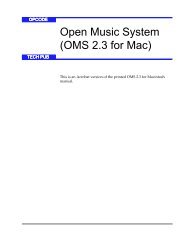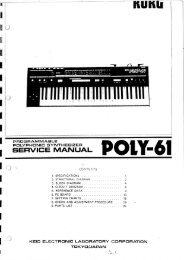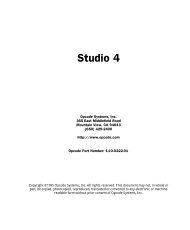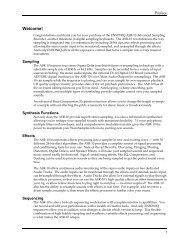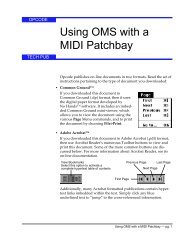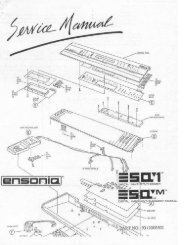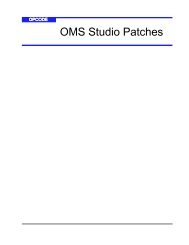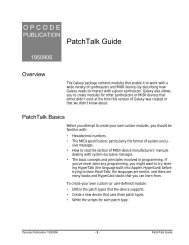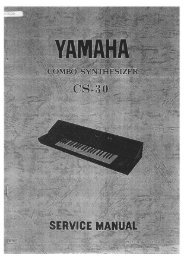Vision and Studio Vision Pro Version 4.1 Manual ... - House of Synth
Vision and Studio Vision Pro Version 4.1 Manual ... - House of Synth
Vision and Studio Vision Pro Version 4.1 Manual ... - House of Synth
Create successful ePaper yourself
Turn your PDF publications into a flip-book with our unique Google optimized e-Paper software.
CHAPTER 7: Acadia: Audio Channels in Consoles<br />
ASSIGNING PLUG-INS<br />
The Acadia audio system supports VSTcompatible<br />
plug-ins. These plug-ins <strong>of</strong>fer<br />
real-time processing <strong>of</strong> audio in <strong>Vision</strong>.<br />
<strong>Vision</strong> ships with a large number <strong>of</strong> useful<br />
plug-ins developed by Opcode. These<br />
plug-ins are installed into a folder called<br />
“VSTPlugins,” which must reside in the<br />
same folder as the <strong>Vision</strong> application.<br />
If you have other VST plug-ins you’d like<br />
to use with <strong>Vision</strong>, just drag a copy <strong>of</strong><br />
them (or an alias) into the VSTPlugins<br />
folder.<br />
Up to four plug-ins can be used for each<br />
audio channel—the output <strong>of</strong> each plug-in<br />
connecting to the next (in series).<br />
NOTE: Although you can assign up to four<br />
plug-ins for each console channel, you probably<br />
shouldn’t do this for every channel.<br />
This can take up a lot <strong>of</strong> CPU resources <strong>and</strong><br />
limit the number <strong>of</strong> tracks you can successfully<br />
play in <strong>Vision</strong>. For more details, see<br />
“Chapter 11: Acadia: Optimizing for<br />
Digital Audio.”<br />
Following is an example <strong>of</strong> how to assign<br />
plug-ins in the Console Window. For<br />
details on using the Plug-In Edit Window<br />
to edit, store, <strong>and</strong> recall plug-in programs,<br />
please see Chapter 8: Acadia: Plug-In Edit<br />
Window.<br />
To assign a plug-in to an audio console<br />
channel:<br />
<br />
<br />
TIP: For easy access to any <strong>of</strong> the four<br />
Console Windows, use the Comm<strong>and</strong>s<br />
Window to assign a key equivalent to<br />
open them.<br />
From the Console Window menu,<br />
choose Build Console<br />
From>Audio Instruments.<br />
Each <strong>of</strong> your Audio Instruments is automatically<br />
assigned to a console channel.<br />
NOTE: You could manually assign individual<br />
channels to only those Audio<br />
Instruments used in your sequence, but<br />
this method provides a quick way to<br />
create a single console that controls all<br />
<strong>of</strong> your Audio Instruments.<br />
From the Console Window menu,<br />
press <strong>and</strong> hold the mouse on the<br />
Plug-Ins item.<br />
<strong>Vision</strong> produces a submenu <strong>of</strong> plug-in<br />
choices.<br />
<br />
Choose Windows>Consoles><br />
Console 1.<br />
The Console Window opens.<br />
<strong>Vision</strong> & <strong>Studio</strong> <strong>Vision</strong> <strong>Pro</strong> — <strong>Version</strong> <strong>4.1</strong> <strong>Manual</strong> Supplement 47