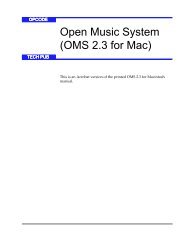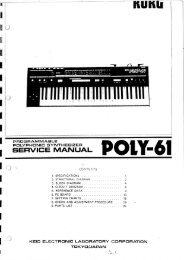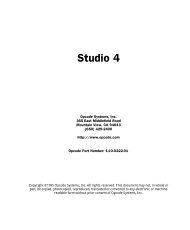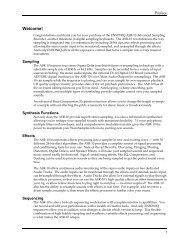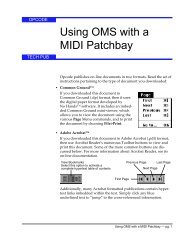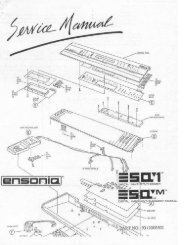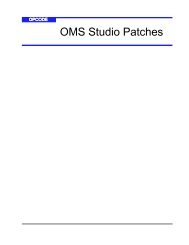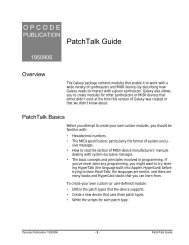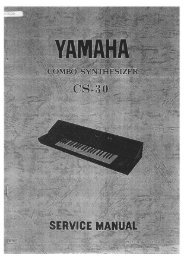Vision and Studio Vision Pro Version 4.1 Manual ... - House of Synth
Vision and Studio Vision Pro Version 4.1 Manual ... - House of Synth
Vision and Studio Vision Pro Version 4.1 Manual ... - House of Synth
You also want an ePaper? Increase the reach of your titles
YUMPU automatically turns print PDFs into web optimized ePapers that Google loves.
CHAPTER 4: Acadia: Record Monitor Window<br />
<br />
<br />
<br />
<br />
<br />
<br />
Clipping Indicators: This indicator<br />
lights when an audio level reaches<br />
0 dB <strong>and</strong> stays lit until you reset it by<br />
clicking anywhere within the Record<br />
Level indicator for the <strong>of</strong>fending<br />
channel.<br />
Record File pop-up: Press <strong>and</strong> hold<br />
this icon to open a pop-up menu <strong>of</strong><br />
record file options. These options let<br />
you enable a new record file, append<br />
new audio to an existing file, or close<br />
an existing record file.<br />
Record File: This column displays<br />
the name <strong>of</strong> the files to which audio<br />
data is recorded.<br />
Available Recording Time: This<br />
column displays the amount <strong>of</strong><br />
recording time available (based on<br />
the amount <strong>of</strong> free disk space <strong>and</strong><br />
other recording parameters).<br />
Audio Instruments: Use this pop-up<br />
menu to assign an Audio Instrument<br />
for each record source (or linked<br />
pair). Use Audio Instruments to<br />
group related audio events, to associate<br />
controller data with specific<br />
events, <strong>and</strong> to associate audio events<br />
with particular outputs.<br />
Thru: Use this pop-up menu to select<br />
one <strong>of</strong> three audio thru options:<br />
On: Select On if the signal you’re<br />
recording is patched directly into<br />
your computer without first going<br />
through a mixing console. When the<br />
On option is selected, <strong>Vision</strong> sends<br />
the audio signal arriving at the input<br />
directly to the output <strong>of</strong> an audio<br />
channel so that you can hear the<br />
signal you’re recording.<br />
<br />
<br />
<br />
Off: Select Off if you’re using a<br />
mixing console to route audio signals<br />
to <strong>and</strong> from your audio interface.<br />
When the Off option is selected,<br />
<strong>Vision</strong> does not send the audio input<br />
signal directly thru to the output.<br />
Auto: Select this option if you want<br />
<strong>Vision</strong> to make “intelligent” thruing<br />
decisions based on recording/playback<br />
modes. Specifically:<br />
• <strong>Vision</strong> turns Thru On during idle<br />
times.<br />
• <strong>Vision</strong> turns Thru Off during<br />
playback.<br />
• <strong>Vision</strong> turns Thru On only for the<br />
input lines that are recordenabled<br />
while recording, which<br />
allows you to hear what you are<br />
recording as you record it.<br />
NOTE: Some ASIO drivers may<br />
exhibit a noticeable latency in thruing<br />
audio. If at all possible, disable Thru<br />
<strong>and</strong> monitor record sources externally.<br />
Auto Compact: Choose this option<br />
to automatically compact audio<br />
during recording. Compacting frees<br />
disk space by throwing out audio data<br />
that is not referenced by the current<br />
<strong>Vision</strong> file (such as data from discarded<br />
“takes”).<br />
Link Pairs: Choose this option to<br />
link two input lines together to create<br />
a single stereo audio event. In addition,<br />
the input pair is assigned to a<br />
single Audio Instrument.<br />
Sample Size: Use this pop-up menu<br />
to specify the sample bit depth for the<br />
record file. Choices for the Acadia<br />
audio system include 16 or 24 bits.<br />
See Using 24 Bits (pg. 24) for details.<br />
<strong>Vision</strong> & <strong>Studio</strong> <strong>Vision</strong> <strong>Pro</strong> — <strong>Version</strong> <strong>4.1</strong> <strong>Manual</strong> Supplement 23