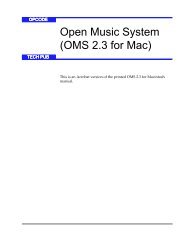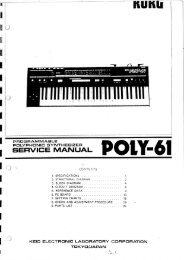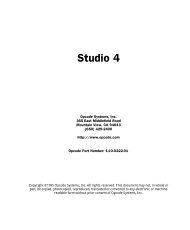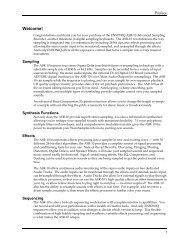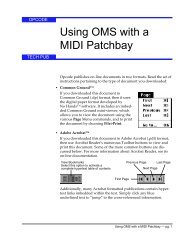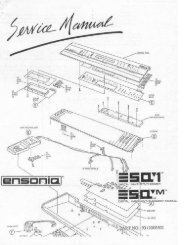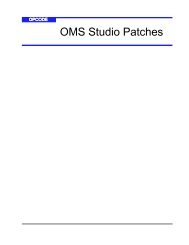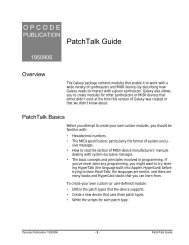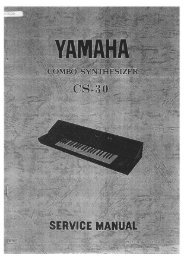Vision and Studio Vision Pro Version 4.1 Manual ... - House of Synth
Vision and Studio Vision Pro Version 4.1 Manual ... - House of Synth
Vision and Studio Vision Pro Version 4.1 Manual ... - House of Synth
Create successful ePaper yourself
Turn your PDF publications into a flip-book with our unique Google optimized e-Paper software.
CHAPTER 11: Acadia: Optimizing for Digital Audio<br />
If we set the Fade Duration to 100 ms by<br />
clicking the “Medium” button, <strong>Vision</strong> will<br />
automatically smooth the signal within<br />
100 ms <strong>of</strong> the amplitude change.<br />
Smoothing ramps created by a<br />
Fade duration <strong>of</strong> 100 ms<br />
Play <strong>and</strong> Record Offsets<br />
Figure 11.10: Audio Preferences, Play <strong>and</strong> Record<br />
Offsets<br />
64<br />
66<br />
78<br />
68<br />
The Play <strong>and</strong> Record Offsets are used to<br />
improve the synchronization <strong>of</strong> audio <strong>and</strong><br />
MIDI.<br />
Figure 11.8: Smoother amplitude changes after<br />
applying Smooth Audio Controllers<br />
Dither Outputs<br />
Figure 11.9: Audio Preferences, Dither Outputs<br />
Once audio has been recorded or<br />
imported into <strong>Vision</strong>, it is processed <strong>and</strong><br />
routed using floating-point calculations,<br />
which is more flexible <strong>and</strong> precise than<br />
using 16 or 24 bits.<br />
However, when the audio is output, or<br />
“bounced to disk,” it is first converted to<br />
either 16 or 24 bits (depending on your<br />
ASIO driver). In doing so, some amount<br />
<strong>of</strong> digital quantizing occurs, which can<br />
lead to unwanted digital artifacts in the<br />
audio signal (noticeable as a certain<br />
“grainy” quality when fading a sound out).<br />
When you click Dither Outputs, a very<br />
small amount <strong>of</strong> r<strong>and</strong>om noise is added to<br />
the signal in order to mask the digital<br />
quantizing, resulting in cleaner fades.<br />
The following sections discuss the purpose<br />
<strong>of</strong> these two controls, their default<br />
values, why you might need to modify<br />
them, <strong>and</strong> how to do so.<br />
Play Offset<br />
Use the Play Offset to “shift” audio playback<br />
time relative to the sequence’s MIDI<br />
playback time. The shift is expressed as a<br />
number <strong>of</strong> audio samples, <strong>and</strong> can be<br />
either positive or negative.<br />
• Positive numbers make <strong>Vision</strong> start<br />
processing audio playback before its<br />
designated start time. This is desirable<br />
because your computer requires<br />
a certain amount <strong>of</strong> processing time<br />
to play the audio. By adding a positive<br />
<strong>of</strong>fset equal to the time required to<br />
process the audio, your MIDI <strong>and</strong><br />
audio tracks sound synchronized.<br />
• Negative numbers make <strong>Vision</strong> start<br />
processing audio playback after its<br />
designated start time.<br />
<strong>Vision</strong> & <strong>Studio</strong> <strong>Vision</strong> <strong>Pro</strong> — <strong>Version</strong> <strong>4.1</strong> <strong>Manual</strong> Supplement 89