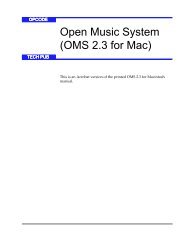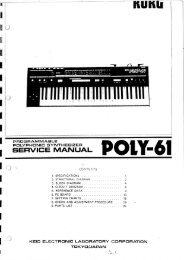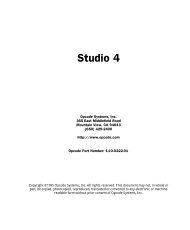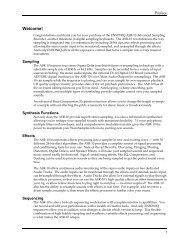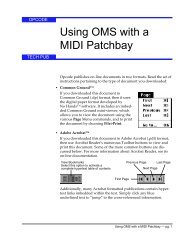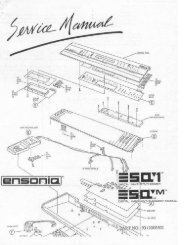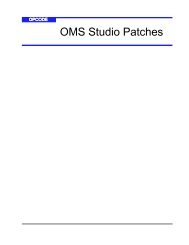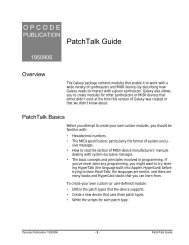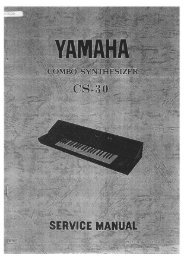Vision and Studio Vision Pro Version 4.1 Manual ... - House of Synth
Vision and Studio Vision Pro Version 4.1 Manual ... - House of Synth
Vision and Studio Vision Pro Version 4.1 Manual ... - House of Synth
You also want an ePaper? Increase the reach of your titles
YUMPU automatically turns print PDFs into web optimized ePapers that Google loves.
PART 3: The Acadia Audio System<br />
Whenever launching <strong>Vision</strong>, or opening a<br />
new file, the default fader values for audio<br />
channels correspond to 0 dB—<strong>and</strong>, this<br />
actual fader value will vary depending on<br />
your Maximum Loudness setting.<br />
Smooth Audio Controllers<br />
If you are curious as to how the range <strong>of</strong><br />
fader values is mapped to dB values, see<br />
Table 1, which lists these values for each<br />
<strong>of</strong> the four Maximum Level settings.<br />
Fader<br />
Value 0 dB +6 dB +12 dB +18 dB<br />
127 0 dB +6 dB +12 dB +18 dB<br />
90 -6 dB 0 dB +6 dB +12 dB<br />
64 -12 dB -6 dB 0 dB +6 dB<br />
45 -18 dB -12 dB -6 dB 0 dB<br />
32 -24 dB -18 dB -12 dB -6 dB<br />
22 -30 dB -24 dB -18 dB -12 dB<br />
16 -36 dB -30 dB -24 dB -18 dB<br />
11 -42 dB -36 dB -30 dB -24 dB<br />
8 -48 dB -42 dB -36 dB -30 dB<br />
6 -54 dB -48 dB -42 dB -36 dB<br />
4 -60 dB -54 dB -48 dB -42 dB<br />
3 -66 dB -60 dB -54 dB -48 dB<br />
2 -72 dB -66 dB -60 dB -54 dB<br />
1 -78 dB -72 dB -66 dB -60 dB<br />
0 - inf - inf - inf - inf 64<br />
Table 1: Mapping <strong>of</strong> fader values to dB levels<br />
Figure 11.6: Audio Preferences, Smooth Audio<br />
Controllers<br />
The Smooth Audio Controllers section<br />
lets you smooth out rapid changes in<br />
volume <strong>and</strong> pan for audio, thereby eliminating<br />
unwanted clicks <strong>and</strong> pops.<br />
The Fade duration value sets the length<br />
<strong>of</strong> the smoothing ramp used when<br />
encountering abrupt changes in volume<br />
<strong>and</strong> pan. You can manually enter a value<br />
between 0-200 msecs, or you can click on<br />
one <strong>of</strong> the four preset buttons, which<br />
include None (0), Sharp (50), Medium<br />
(100), or Smooth (200).<br />
For instance, Figure 11.7 displays an<br />
audio signal with abrupt changes in<br />
amplitude:<br />
66<br />
100 ms 50 ms<br />
78<br />
100 ms<br />
Sharp Changes is amplitude<br />
can cause unwanted clicks <strong>and</strong> pops<br />
Figure 11.7: Abrupt amplitude changes for original<br />
audio envelope.<br />
68<br />
88 Opcode Systems, Inc.