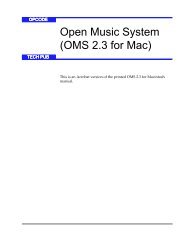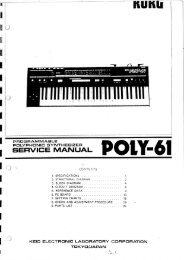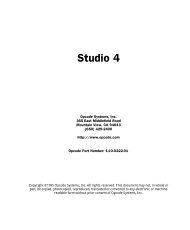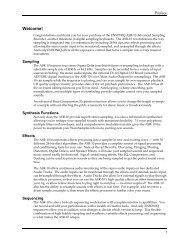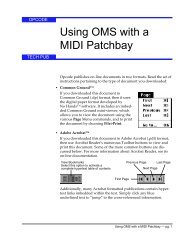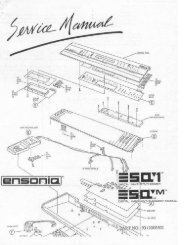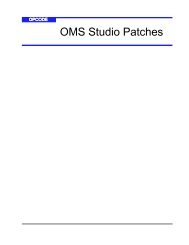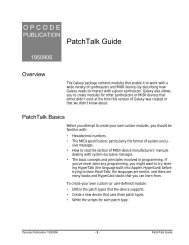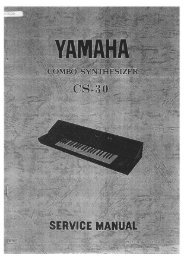Vision and Studio Vision Pro Version 4.1 Manual ... - House of Synth
Vision and Studio Vision Pro Version 4.1 Manual ... - House of Synth
Vision and Studio Vision Pro Version 4.1 Manual ... - House of Synth
Create successful ePaper yourself
Turn your PDF publications into a flip-book with our unique Google optimized e-Paper software.
PART 3: The Acadia Audio System<br />
CPU Resources<br />
The yellow CPU bar in the Performance<br />
Window indicates the percentage <strong>of</strong> processing<br />
resources in use by <strong>Vision</strong>. If you<br />
are running low on CPU resources, there<br />
are a number <strong>of</strong> things you should keep in<br />
mind.<br />
First <strong>of</strong>f, make sure you are using a<br />
PowerMac with Level 2 cache. With older<br />
PowerMacs, this option was an actual<br />
card; more recent PowerMacs usually<br />
have this option” built in” to the<br />
motherboard<br />
If you are using lots <strong>of</strong> plug-ins <strong>and</strong> EQs<br />
(you can check this in the Audio Instruments<br />
& Routings Window), try using the<br />
effects more economically. For instance,<br />
instead <strong>of</strong> assigning up to 4 plug-ins for<br />
each console channel, try bussing groups<br />
<strong>of</strong> console channels to shared plug-ins<br />
(see Chapter 10: Acadia: Bussing, Routing,<br />
& Bouncing to Disk). And, although it<br />
is tempting to use lots <strong>of</strong> EQ b<strong>and</strong>s for<br />
your audio channels, see if you can get by<br />
with one or two b<strong>and</strong>s per channel—or<br />
even try disabling EQ on some channels<br />
(this might just improve your mix).<br />
One very effective way to preserve<br />
resources is to “bounce” audio channels<br />
to disk. If you have plug-ins <strong>and</strong> EQs on<br />
your channels <strong>and</strong> are happy with the<br />
mix, simply record the output <strong>of</strong> these<br />
Audio Instruments (or groups <strong>of</strong> Audio<br />
Instruments via busses). Once the audio<br />
is recorded with the effects, there is no<br />
need to process these channels further<br />
(you should, however, probably keep a<br />
backup <strong>of</strong> the original unprocessed audio<br />
files). For details on bouncing audio channels<br />
to disk, see Recording from Audio<br />
Instruments, Busses, <strong>and</strong> Outputs (pg. 77).<br />
Following are just a few more things you<br />
can try to free up more CPU resources:<br />
• Cut down on the number <strong>of</strong> control<br />
panels <strong>and</strong> extensions that are<br />
enabled—these can eat up memory<br />
<strong>and</strong> CPU resources. Use the Extensions<br />
Manager control panel to create<br />
a “lean” start-up configuration for use<br />
with <strong>Vision</strong>.<br />
• If using a PowerBook, disable<br />
(uncheck) the option for “Allow processor<br />
cycling.”<br />
• Reduce the number <strong>of</strong> colors you are<br />
displaying in the Finder (<strong>Vision</strong> only<br />
uses 256 colors). Do this from the<br />
Monitors & Sound control panel.<br />
• Make sure you aren’t running any<br />
other programs in the background<br />
while using <strong>Vision</strong>.<br />
• In OMS Setup, make sure QuickTime<br />
Musical Instruments are disabled.<br />
• In <strong>Vision</strong>, close unnecessary<br />
windows.<br />
82 Opcode Systems, Inc.