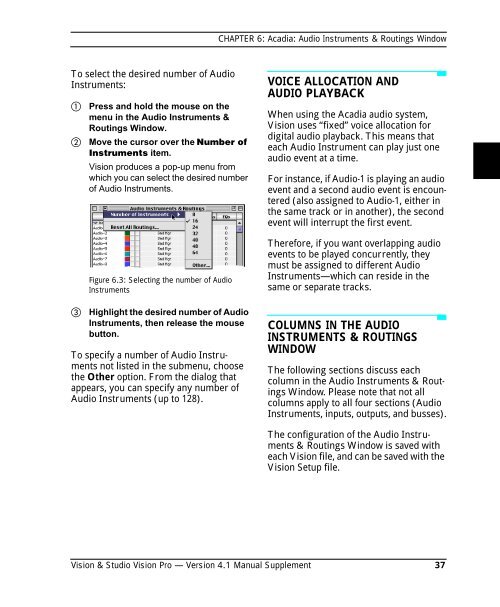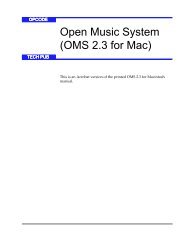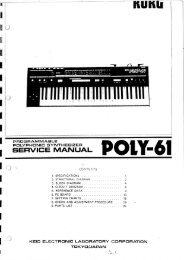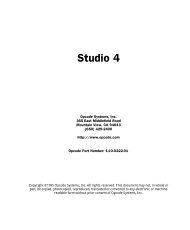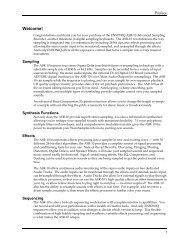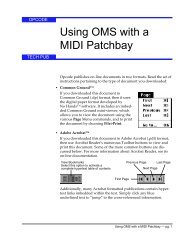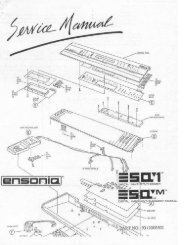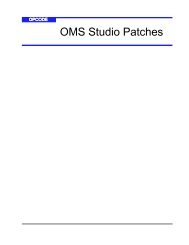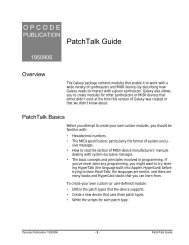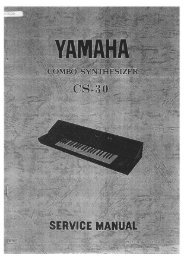Vision and Studio Vision Pro Version 4.1 Manual ... - House of Synth
Vision and Studio Vision Pro Version 4.1 Manual ... - House of Synth
Vision and Studio Vision Pro Version 4.1 Manual ... - House of Synth
Create successful ePaper yourself
Turn your PDF publications into a flip-book with our unique Google optimized e-Paper software.
CHAPTER 6: Acadia: Audio Instruments & Routings Window<br />
To select the desired number <strong>of</strong> Audio<br />
Instruments:<br />
<br />
<br />
<br />
Press <strong>and</strong> hold the mouse on the<br />
menu in the Audio Instruments &<br />
Routings Window.<br />
Move the cursor over the Number <strong>of</strong><br />
Instruments item.<br />
<strong>Vision</strong> produces a pop-up menu from<br />
which you can select the desired number<br />
<strong>of</strong> Audio Instruments.<br />
Figure 6.3: Selecting the number <strong>of</strong> Audio<br />
Instruments<br />
Highlight the desired number <strong>of</strong> Audio<br />
Instruments, then release the mouse<br />
button.<br />
To specify a number <strong>of</strong> Audio Instruments<br />
not listed in the submenu, choose<br />
the Other option. From the dialog that<br />
appears, you can specify any number <strong>of</strong><br />
Audio Instruments (up to 128).<br />
VOICE ALLOCATION AND<br />
AUDIO PLAYBACK<br />
When using the Acadia audio system,<br />
<strong>Vision</strong> uses “fixed” voice allocation for<br />
digital audio playback. This means that<br />
each Audio Instrument can play just one<br />
audio event at a time.<br />
For instance, if Audio-1 is playing an audio<br />
event <strong>and</strong> a second audio event is encountered<br />
(also assigned to Audio-1, either in<br />
the same track or in another), the second<br />
event will interrupt the first event.<br />
Therefore, if you want overlapping audio<br />
events to be played concurrently, they<br />
must be assigned to different Audio<br />
Instruments—which can reside in the<br />
same or separate tracks.<br />
COLUMNS IN THE AUDIO<br />
INSTRUMENTS & ROUTINGS<br />
WINDOW<br />
The following sections discuss each<br />
column in the Audio Instruments & Routings<br />
Window. Please note that not all<br />
columns apply to all four sections (Audio<br />
Instruments, inputs, outputs, <strong>and</strong> busses).<br />
The configuration <strong>of</strong> the Audio Instruments<br />
& Routings Window is saved with<br />
each <strong>Vision</strong> file, <strong>and</strong> can be saved with the<br />
<strong>Vision</strong> Setup file.<br />
<strong>Vision</strong> & <strong>Studio</strong> <strong>Vision</strong> <strong>Pro</strong> — <strong>Version</strong> <strong>4.1</strong> <strong>Manual</strong> Supplement 37