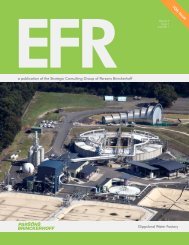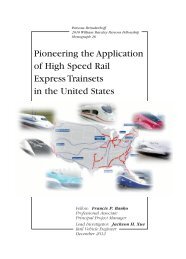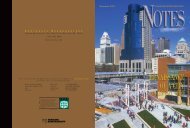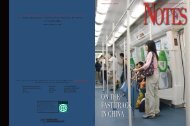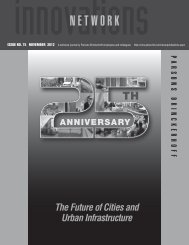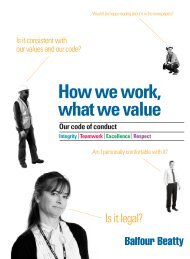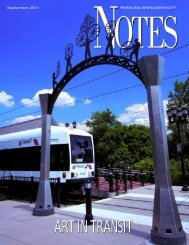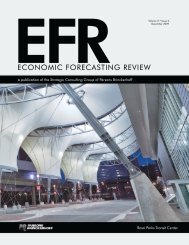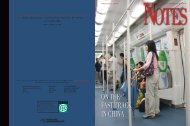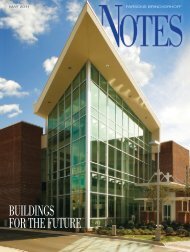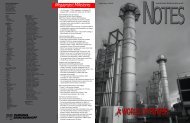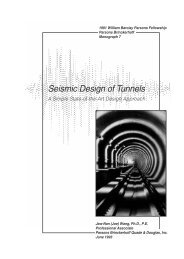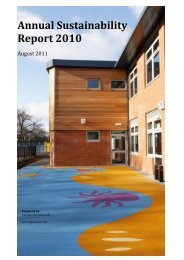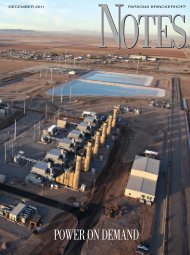Innovation in Global Power - Parsons Brinckerhoff
Innovation in Global Power - Parsons Brinckerhoff
Innovation in Global Power - Parsons Brinckerhoff
Create successful ePaper yourself
Turn your PDF publications into a flip-book with our unique Google optimized e-Paper software.
Computer Tutor<br />
http://www.pbworld.com/news_events/publications/network/<br />
You must have the document font on your computer system<br />
<strong>in</strong> order to add or replace text. Other properties are editable<br />
as long as the font is embedded <strong>in</strong> the PDF. Certa<strong>in</strong> PDF<br />
security measures prevent documents from be<strong>in</strong>g edited.<br />
PDF Security<br />
Figure 3: The Documents menu show<strong>in</strong>g how to start optical<br />
character recognition (OCR) function.<br />
The TouchUp Text Tool<br />
You can do quick, m<strong>in</strong>or corrections to text <strong>in</strong>side a PDF<br />
with the TouchUp Text tool. The TouchUp tool is located<br />
under the Tools menu and Advanced Edit<strong>in</strong>g submenu.<br />
You can edit text and a variety of properties <strong>in</strong>clud<strong>in</strong>g<br />
font, size, horizontal scale, character spac<strong>in</strong>g, basel<strong>in</strong>e<br />
offset, character fill and stroke, and font embedd<strong>in</strong>g and<br />
sub sett<strong>in</strong>g (Figure 4). Once you access the TouchUp tool,<br />
simply highlight the text you want to replace and type <strong>in</strong><br />
the corrections. To change properties, have the cursor over<br />
the selected text, then right click, and select Properties.<br />
If the techniques described above do not work, it could be<br />
that the author of the document has saved the file with<br />
security measures that prevent the copy<strong>in</strong>g of text. In this<br />
case, it is best to contact the author and ask permission to<br />
copy the file. This might be accomplished with a password<br />
or an unsecured version of the file. Not many people<br />
bother to or know how to secure a .PDF file, however,<br />
so if a document has been secured, the author is likely to<br />
have strong feel<strong>in</strong>gs about protect<strong>in</strong>g the content.<br />
If you would like to secure your .PDF documents, the command<br />
to do so is found just above the OCR command <strong>in</strong> the<br />
Document Menu. There are several options available <strong>in</strong> the<br />
Security dialog box, and to cover them all would be an article<br />
<strong>in</strong> itself. In fact, that article will be <strong>in</strong> the next <strong>in</strong>stallment of<br />
Computer Tutor. Until then, use the Acrobat help file to<br />
learn more about both OCR and document security.<br />
<br />
Figure 4: The dialog box that appears when you select text with<br />
the TouchUp tool and then right click and select “Properties.”<br />
Related Web Sites:<br />
• http://www.adobe.com/products/acrobat/<br />
• http://www.acrobatusers.com/<br />
• http://www.planetpdf.com/<br />
Jim H<strong>in</strong>shaw, a senior graphic designer and bus<strong>in</strong>ess development associate, is located <strong>in</strong> Aust<strong>in</strong>, Texas. Jim (aka graphics monkey) is a former PAN 9 coord<strong>in</strong>ator and<br />
currently coord<strong>in</strong>ates the Computer Tutor section of PB Network. He has worked for PB on and off s<strong>in</strong>ce 1983 and is currently part of the U.S. Central<br />
District market<strong>in</strong>g team.<br />
PB Network #68 / August 2008 100