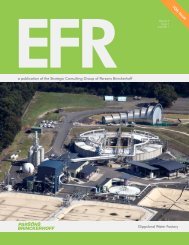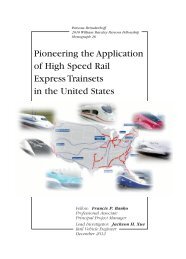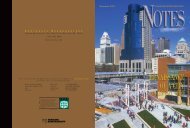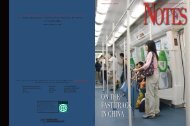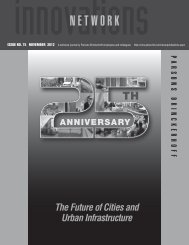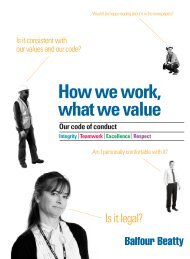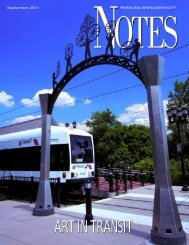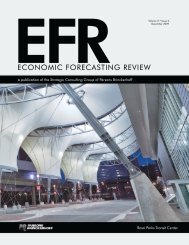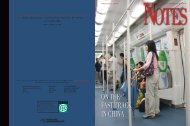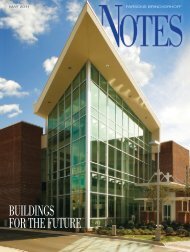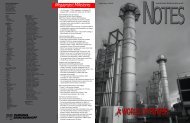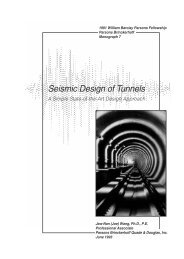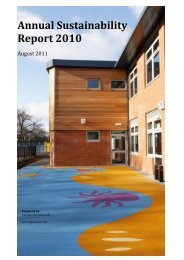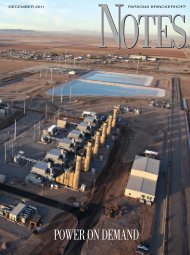Innovation in Global Power - Parsons Brinckerhoff
Innovation in Global Power - Parsons Brinckerhoff
Innovation in Global Power - Parsons Brinckerhoff
You also want an ePaper? Increase the reach of your titles
YUMPU automatically turns print PDFs into web optimized ePapers that Google loves.
Network<strong>in</strong>g<br />
8. Dash Style. You can use the “Dash Style” button to<br />
change the type of l<strong>in</strong>e that you are us<strong>in</strong>g <strong>in</strong> the diagram.<br />
This is useful when you are differentiat<strong>in</strong>g between<br />
process steps and electronic data transfers.<br />
9. Arrow Style. The “Arrow Style” feature allows you to<br />
set the arrow head location on your l<strong>in</strong>es to help your<br />
readers understand the direction the process is flow<strong>in</strong>g.<br />
http://www.pbworld.com/news_events/publications/network/<br />
Creat<strong>in</strong>g Your Diagram. With your specific process <strong>in</strong> m<strong>in</strong>d<br />
that you want to map and Visio ® started, your next steps are:<br />
1. When you are asked to “Choose a Draw<strong>in</strong>g Type,” select<br />
“Bus<strong>in</strong>ess Process” to see the set of templates available to you.<br />
2. Select the “Cross Functional Flowchart” template by click<strong>in</strong>g<br />
on the appropriate icon for your geographic region (Figure 3):<br />
Now that you have a good grasp on the tools available to you,<br />
you can beg<strong>in</strong> us<strong>in</strong>g them to create your swim lane diagram.<br />
Template Available for PB Staff. For the benefit of<br />
readers, I have created a pre-made <strong>Power</strong>Po<strong>in</strong>t ® swim<br />
lane diagram template (Figure 2) that can be downloaded<br />
from PB WorldNet at the follow<strong>in</strong>g address:<br />
http://www.pbworldnet.com/launcher.asp?action=5&v=3&w=<br />
3765526&x=-1&y=563&z=3765526<br />
Figure 2:<br />
Sample<br />
Swim Lane<br />
Diagram<br />
Template.<br />
Figure 3: The “Cross Functional Flowchart” Icons.<br />
3. This will br<strong>in</strong>g up the “Cross-functional flowchart” wizard<br />
screen (Figure 4):<br />
This template can be modified easily us<strong>in</strong>g <strong>Power</strong>Po<strong>in</strong>t ® to<br />
meet the needs of your actual process.<br />
Pros and Cons of Us<strong>in</strong>g <strong>Power</strong>Po<strong>in</strong>t ® . Us<strong>in</strong>g<br />
<strong>Power</strong>Po<strong>in</strong>t ® to create a swim lane diagram provides<br />
the follow<strong>in</strong>g benefits over Visio ® :<br />
• It comes with most versions of Microsoft Office ® , so other<br />
team members can readily modify and enhance the diagram.<br />
• It provides a greater freedom for customiz<strong>in</strong>g the layout<br />
and design.<br />
<strong>Power</strong>Po<strong>in</strong>t ® does have a few drawbacks though:<br />
• There is no automated method for diagram creation.<br />
• It takes a greater effort to configure the diagram as needed.<br />
Visio ®<br />
If you have Visio ® available, you may prefer to create your<br />
swim lane diagram us<strong>in</strong>g its “Cross Functional Flowchart”<br />
template, which is another name for the swim lane type<br />
of diagram. You will still need to add your actual process<br />
steps, however, and to modify the draw<strong>in</strong>g to identify your<br />
process needs.<br />
Figure 4: The “Crossfunctional<br />
flowchart”<br />
Wizard Screen.<br />
4. From here, you can tell Visio ® whether you want to create<br />
a “Horizontal” or “Vertical” flow. I prefer vertical for most<br />
situations, but choose the one that best fits your need.<br />
5. You can select the number of “bands” (“swim lanes”) that<br />
you want to create. I usually use one swim lane for each<br />
person (“actor”) <strong>in</strong>volved <strong>in</strong> the process.<br />
Note: The Visio ® template allows no more than five<br />
“Function bands” <strong>in</strong> a s<strong>in</strong>gle diagram. I believe that this is<br />
a drawback to us<strong>in</strong>g Visio ® because even though it is rare<br />
to need more than five, it is not unheard of.<br />
6. If you wish to add an area for a title bar at the top of the<br />
chart, be sure to select the “Include title bar” option:<br />
7. Once you are happy with your selections, click the “OK”<br />
button and Visio ® will provide you with a pre-made layout<br />
for your Swim Lane Diagram (Figure 5 on the follow<strong>in</strong>g<br />
page)<br />
<br />
97 PB Network #68 / August 2008