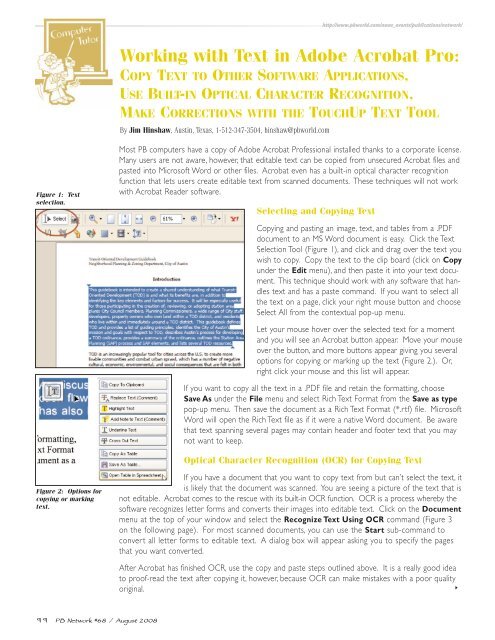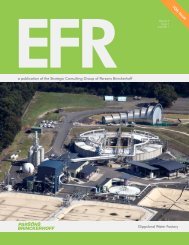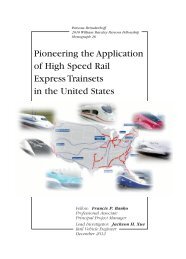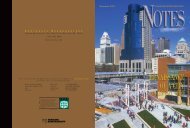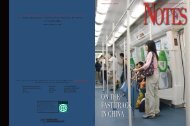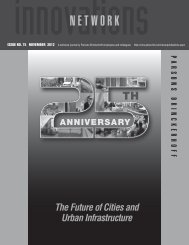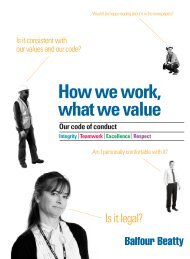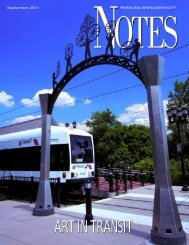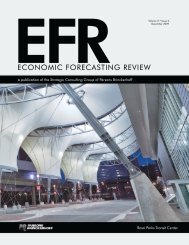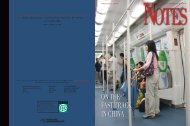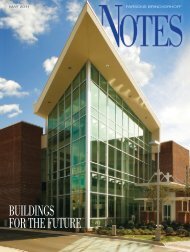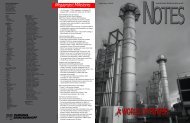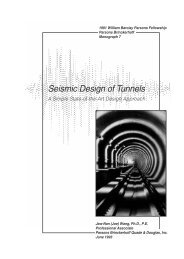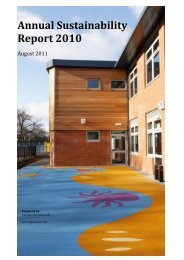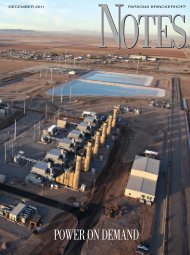Innovation in Global Power - Parsons Brinckerhoff
Innovation in Global Power - Parsons Brinckerhoff
Innovation in Global Power - Parsons Brinckerhoff
Create successful ePaper yourself
Turn your PDF publications into a flip-book with our unique Google optimized e-Paper software.
http://www.pbworld.com/news_events/publications/network/<br />
Work<strong>in</strong>g with Text <strong>in</strong> Adobe Acrobat Pro:<br />
COPY TEXT TO OTHER SOFTWARE APPLICATIONS,<br />
USE BUILT-IN OPTICAL CHARACTER RECOGNITION,<br />
MAKE CORRECTIONS WITH THE TOUCHUP TEXT TOOL<br />
By Jim H<strong>in</strong>shaw, Aust<strong>in</strong>, Texas, 1-512-347-3504, h<strong>in</strong>shaw@pbworld.com<br />
Figure 1: Text<br />
selection.<br />
Most PB computers have a copy of Adobe Acrobat Professional <strong>in</strong>stalled thanks to a corporate license.<br />
Many users are not aware, however, that editable text can be copied from unsecured Acrobat files and<br />
pasted <strong>in</strong>to Microsoft Word or other files. Acrobat even has a built-<strong>in</strong> optical character recognition<br />
function that lets users create editable text from scanned documents. These techniques will not work<br />
with Acrobat Reader software.<br />
Select<strong>in</strong>g and Copy<strong>in</strong>g Text<br />
Copy<strong>in</strong>g and past<strong>in</strong>g an image, text, and tables from a .PDF<br />
document to an MS Word document is easy. Click the Text<br />
Selection Tool (Figure 1), and click and drag over the text you<br />
wish to copy. Copy the text to the clip board (click on Copy<br />
under the Edit menu), and then paste it <strong>in</strong>to your text document.<br />
This technique should work with any software that handles<br />
text and has a paste command. If you want to select all<br />
the text on a page, click your right mouse button and choose<br />
Select All from the contextual pop-up menu.<br />
Let your mouse hover over the selected text for a moment<br />
and you will see an Acrobat button appear. Move your mouse<br />
over the button, and more buttons appear giv<strong>in</strong>g you several<br />
options for copy<strong>in</strong>g or mark<strong>in</strong>g up the text (Figure 2.). Or,<br />
right click your mouse and this list will appear.<br />
If you want to copy all the text <strong>in</strong> a .PDF file and reta<strong>in</strong> the formatt<strong>in</strong>g, choose<br />
Save As under the File menu and select Rich Text Format from the Save as type<br />
pop-up menu. Then save the document as a Rich Text Format (*.rtf) file. Microsoft<br />
Word will open the Rich Text file as if it were a native Word document. Be aware<br />
that text spann<strong>in</strong>g several pages may conta<strong>in</strong> header and footer text that you may<br />
not want to keep.<br />
Optical Character Recognition (OCR) for Copy<strong>in</strong>g Text<br />
Figure 2: Options for<br />
copy<strong>in</strong>g or mark<strong>in</strong>g<br />
text.<br />
If you have a document that you want to copy text from but can’t select the text, it<br />
is likely that the document was scanned. You are see<strong>in</strong>g a picture of the text that is<br />
not editable. Acrobat comes to the rescue with its built-<strong>in</strong> OCR function. OCR is a process whereby the<br />
software recognizes letter forms and converts their images <strong>in</strong>to editable text. Click on the Document<br />
menu at the top of your w<strong>in</strong>dow and select the Recognize Text Us<strong>in</strong>g OCR command (Figure 3<br />
on the follow<strong>in</strong>g page). For most scanned documents, you can use the Start sub-command to<br />
convert all letter forms to editable text. A dialog box will appear ask<strong>in</strong>g you to specify the pages<br />
that you want converted.<br />
After Acrobat has f<strong>in</strong>ished OCR, use the copy and paste steps outl<strong>in</strong>ed above. It is a really good idea<br />
to proof-read the text after copy<strong>in</strong>g it, however, because OCR can make mistakes with a poor quality<br />
orig<strong>in</strong>al.<br />
<br />
99 PB Network #68 / August 2008