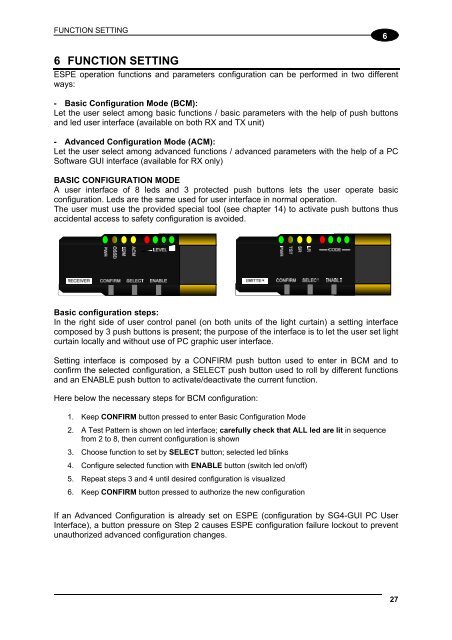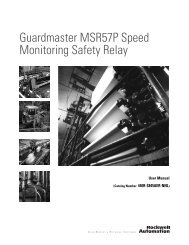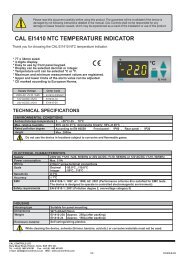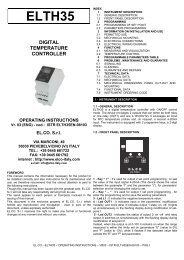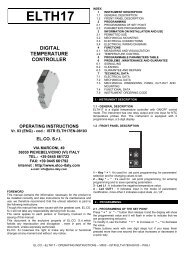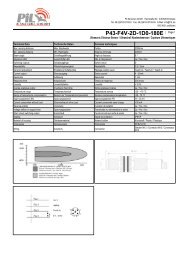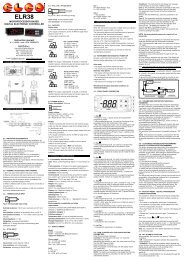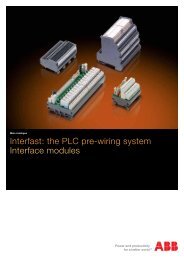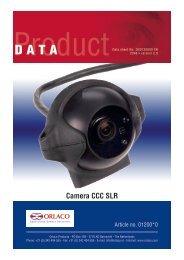SG4E Full Rev01.pdf - Datasensor
SG4E Full Rev01.pdf - Datasensor
SG4E Full Rev01.pdf - Datasensor
You also want an ePaper? Increase the reach of your titles
YUMPU automatically turns print PDFs into web optimized ePapers that Google loves.
FUNCTION SETTING<br />
6<br />
6 FUNCTION SETTING<br />
ESPE operation functions and parameters configuration can be performed in two different<br />
ways:<br />
- Basic Configuration Mode (BCM):<br />
Let the user select among basic functions / basic parameters with the help of push buttons<br />
and led user interface (available on both RX and TX unit)<br />
- Advanced Configuration Mode (ACM):<br />
Let the user select among advanced functions / advanced parameters with the help of a PC<br />
Software GUI interface (available for RX only)<br />
BASIC CONFIGURATION MODE<br />
A user interface of 8 leds and 3 protected push buttons lets the user operate basic<br />
configuration. Leds are the same used for user interface in normal operation.<br />
The user must use the provided special tool (see chapter 14) to activate push buttons thus<br />
accidental access to safety configuration is avoided.<br />
Basic configuration steps:<br />
In the right side of user control panel (on both units of the light curtain) a setting interface<br />
composed by 3 push buttons is present; the purpose of the interface is to let the user set light<br />
curtain locally and without use of PC graphic user interface.<br />
Setting interface is composed by a CONFIRM push button used to enter in BCM and to<br />
confirm the selected configuration, a SELECT push button used to roll by different functions<br />
and an ENABLE push button to activate/deactivate the current function.<br />
Here below the necessary steps for BCM configuration:<br />
1. Keep CONFIRM button pressed to enter Basic Configuration Mode<br />
2. A Test Pattern is shown on led interface; carefully check that ALL led are lit in sequence<br />
from 2 to 8, then current configuration is shown<br />
3. Choose function to set by SELECT button; selected led blinks<br />
4. Configure selected function with ENABLE button (switch led on/off)<br />
5. Repeat steps 3 and 4 until desired configuration is visualized<br />
6. Keep CONFIRM button pressed to authorize the new configuration<br />
If an Advanced Configuration is already set on ESPE (configuration by SG4-GUI PC User<br />
Interface), a button pressure on Step 2 causes ESPE configuration failure lockout to prevent<br />
unauthorized advanced configuration changes.<br />
27